
How Do I Embed Video for Engaging Corporate Training?
Before we get into the technical nitty-gritty, let's start with why embedding video is a game-changer for your corporate training and development goals. At its core, embedding is placing a video that lives on one site (like Mindstamp, YouTube, or Vimeo) directly onto another, like your company's knowledge base or Learning Management System (LMS).
The key difference? The video is playable right there, without ever leaving the page. That small detail makes all the difference in creating a seamless learning experience.
Embedding Video: A Strategic Tool for Modern Training
Instead of just thinking about the "how," let's reframe this as a strategic "why." When it comes to corporate training, embedding a video isn't just about sticking some media on a page. It's about weaving learning directly into an employee's daily workflow. This simple action transforms a passive piece of content into an active, on-the-spot learning moment.
Think about it. A software tutorial embedded right inside a help desk article. A welcome message from the CEO playing seamlessly within the new hire onboarding portal. The video becomes a natural part of the learning environment, not a disruptive link that pulls people away from their tasks. This native placement keeps learners focused and cuts down on the friction that often derails self-guided training.
Driving Better Training Outcomes
Embedding videos directly into your learning platforms gets real results that you can actually measure. For corporate training, the benefits are clear.
- Sky-High Knowledge Retention: Our brains process visual and auditory info 60,000 times faster than plain text. When your team can watch a process instead of just reading a wall of text about it, comprehension and recall go through the roof.
- Consistent Global Messaging: An embedded video guarantees that every single employee—no matter their location or time zone—gets the exact same message, whether it’s a critical compliance update or a major leadership announcement.
- Scalable and Cost-Effective Programs: You can produce one high-quality training video and embed it everywhere: your LMS, internal wiki, departmental portals—you name it. You can train thousands of employees without the recurring costs of live instructors.
The real power of embedding is placing actionable learning exactly where it's needed most. Instead of searching for a resource, employees encounter it naturally, turning everyday tasks into opportunities for skill development.
The Interactive Advantage
Now, a standard video is a great starting point, but interactive video is where things get really interesting for training and development. Platforms like Mindstamp were built for this. When you embed an interactive video, you’re no longer just pushing information out; you're creating a two-way learning experience.
You can pop in questions to check for understanding, add clickable buttons that link to more resources, or even build branching scenarios that adapt to a learner's choices. The benefits of investing in interactive video for training are huge, turning passive viewing into an active, engaging, and measurable learning event. This makes video a true cornerstone of any effective corporate development strategy.
How to Get Your Video Embed Code
Getting your video’s embed code is the first real step to bringing your training content to life within your internal platforms. Think of it as the specific set of instructions that tells your site or Learning Management System (LMS) exactly how and where to show your video. It’s just a small snippet of HTML—usually an <iframe> tag—that creates a window on your page, pointing directly to where your video is hosted online.
Even if you're not a technical person, this part is surprisingly easy. Most video platforms are built to make sharing as simple as a few clicks. With video being a dominant force in online content, knowing how to embed a video has gone from a nice-to-have skill to a must-have for anyone in L&D, HR, or internal communications.
Finding the Embed Code on Popular Platforms
Chances are, your training videos are hosted on one of the main platforms: YouTube for public-facing content, Vimeo for a more professional feel, or a specialized interactive platform like Mindstamp for hands-on learning and development. Each one gets you to the same end goal, but the path is slightly different.
Getting the code from YouTube:
- Go to your video and find the Share button right below the video player.
- A new window will pop up. Look for the Embed option (it has the
< >icon). - This will show you the iframe code. Before you copy it, take a look at the options. A pro tip for training videos: always uncheck the box that says "Show suggested videos when the video finishes." This simple click keeps your learners focused and prevents them from getting pulled down a rabbit hole of unrelated content.
Getting the code from Vimeo:
- Open your video and click the Share icon, which looks like a paper airplane, on the player.
- The embed code will be right there in the "Embed" section of the pop-up.
- Click on "+ Show options" to really customize the player. You can tweak the colors to match your company's branding, hide the video title, and adjust other player elements to make it look like it was built just for your training portal.
Generating Your Mindstamp Embed Code
When your goal is truly active learning and engagement, you'll be grabbing your code from Mindstamp. The process is just as straightforward, but the code you get is packed with all the interactive features you’ve added—questions, hotspots, branching logic, and more. This makes sure you're delivering the full learning experience, not just a passive video.
The big difference here is that a Mindstamp embed code doesn't just display a video; it activates an entire learning module. Every single interaction is tracked and reported back, giving you incredible insight into how well your team is grasping the material, all from within your own corporate platforms.
To get your code, just open your Mindstamp video, hit the "Share" button, and switch over to the "Embed" tab. The code will be right there, ready to copy and paste.
For a more detailed walkthrough, feel free to check out our guide on how to include a video embed on your website. It'll give you the confidence to get your interactive training placed exactly where your learners need it.
Placing Embedded Videos in Your Training Platforms
You've got your embed code. Now for the fun part: putting it where your team will actually see it. This is where your video stops being just a file and becomes a genuine training tool, seamlessly integrated into the platforms your team uses every day.
The goal is to make the video feel like a natural part of the learning environment. It shouldn't feel tacked on. Whether it's in your formal Learning Management System (LMS), a collaborative knowledge base like Confluence, or an internal blog post, it should look like it belongs there.
The basic process is usually the same. You'll find the page you want to edit, switch to an HTML or source code view, and paste your <iframe> code. But let's be real, every platform has its own little quirks. Knowing where to look ahead of time can save you a lot of headaches.
This flowchart breaks down the first step—getting the code from the most common video platforms used in corporate training.

As you can see, no matter if you're using YouTube, Vimeo, or an interactive tool like Mindstamp, the starting point is always generating that specific embed code for your video.
Embedding in Your Learning Management System
Your LMS is the hub for all things formal training, making it the prime real estate for your video content. When you're working with enterprise-level platforms, taking advantage of a solid Learning Management System (LMS) integration is a game-changer.
Most modern systems like Thinkific, Moodle, or Cornerstone have a text editor with a button that looks like < > or is labeled "Source" or "HTML." That's your ticket.
Imagine you’re an L&D manager updating a safety protocol. You’d navigate to the right training module, pop open the editor, and click that source code button. This is where you paste your Mindstamp embed code, ensuring the interactive quiz on safety procedures works perfectly right inside the course. Many platforms have detailed guides for this, like this one on how to embed Mindstamp videos into Thinkific, which can walk you through the exact clicks.
Embedding in Internal Knowledge Bases
What about those "just-in-time" learning moments? That's where platforms like Confluence and SharePoint come in. They are your company's digital brain, and embedding videos here puts tutorials right where people are looking for answers.
- For Confluence: You'll want to use the "HTML" macro. Just insert the macro onto your page and paste your embed code directly into it.
- For SharePoint: The tool you need is the "Embed" web part. Add this to your page, and it gives you a field specifically for your
<iframe>code.
This is perfect for embedding a quick video on using a new software feature directly on that feature's documentation page. No searching required.
A common frustration is when a platform's visual editor automatically "cleans up" your embed code, which can break the video player. Always switch to the HTML or source view to paste your code. If it still doesn't work, double-check that the platform actually allows
<iframe>tags from your video source—some have restrictions.
Embedding in an Internal CMS or Portal
For internal blogs or resource hubs built on a Content Management System (CMS), the process is incredibly simple. A platform like WordPress has a "Custom HTML" block where you can paste your code without any fuss.
Other internal portals work similarly. They typically expect you to use an embed snippet from an external host like YouTube or Vimeo, as they don't support direct video file uploads for playback. The key is always to use the dedicated HTML or embed block instead of pasting the code into a standard text box. This tells the system to treat it as a live element, not just plain text.
Before we move on, let's compare the two main ways you'll be doing this: pasting the standard <iframe> code versus using a platform-specific plugin or block (like a "YouTube block" in a CMS).
Video Embedding Methods Comparison
While pasting the raw HTML <iframe> gives you maximum control, sometimes a dedicated plugin or block can simplify the process, especially for non-technical users. Here’s a quick breakdown for corporate training scenarios.
Ultimately, both methods get the job done. The standard <iframe> is my go-to for its flexibility, especially with interactive video, but the plugin approach is fantastic for getting simple videos published quickly.
Ensuring Your Training Videos Work Everywhere

There's nothing worse than an embedded training video that only works on a desktop. It's a massive missed opportunity. Today's corporate learners are constantly on the move, trying to access materials on tablets in the field, laptops at home, and phones during their commute. If your video breaks the page layout or just plain won't play on their device, the learning grinds to a halt.
This is where responsive design comes in. A responsive video automatically adjusts its size to fit any screen, ensuring a clean, professional look no matter what. Without it, you get those frustrating issues like videos spilling out of their containers or shrinking into a tiny, unwatchable box.
Making Your Video Embeds Responsive
The good news is you don't need to be a coding wizard to solve this. Often, a simple CSS wrapper is all it takes to get your video <iframe> to scale correctly. By wrapping your embed code in a container element and applying just a few lines of CSS, you can maintain the video's aspect ratio (usually 16:9) across all devices.
It’s a small technical step, but it has a huge impact on the user experience. It makes your training content feel polished and reliable, no matter how someone is watching it.
A broken or poorly formatted video embed completely undermines the credibility of your training content. Ensuring a seamless viewing experience on every device is a fundamental part of effective corporate communication.
Creating Inclusive and Accessible Training Content
Beyond just fitting the screen, true accessibility means making sure every single employee can fully engage with your content. This isn't just about compliance; it's about building an inclusive learning environment. For corporate training, this is non-negotiable.
This approach also happens to align with how people consume video today. With many employees watching videos in noisy environments (or with the sound off), features like captions become absolutely critical for comprehension.
To make your embedded videos truly accessible, you need to focus on these key elements:
- Closed Captions (CC): Captions are essential for learners who are deaf or hard of hearing, but they also help employees in loud offices or anyone who simply prefers to read along.
- Transcripts: Providing a full text transcript is a game-changer. It allows people to review content at their own pace and—best of all—makes your video content searchable within your knowledge base.
- Keyboard Navigation: All your video controls—play, pause, volume, everything—should be operable using only a keyboard. This is crucial for users who can't use a mouse.
- Audio Descriptions: If your video has important visual information, an audio track that describes the on-screen action ensures visually impaired employees don't miss out on key context.
Ultimately, making your training videos work everywhere means following robust website accessibility guidelines. When you build accessibility in from the start, you give every team member an equal opportunity to learn and grow.
From Passive Viewing to Active Learning

Look, knowing how to embed a video is table stakes. The real win, especially in corporate training, is turning that passive video player into a hands-on learning tool. This is where you graduate from just showing content to building a smart, data-driven training strategy.
That's exactly what interactive video platforms like Mindstamp are built for. When you embed a Mindstamp video, you're not just dropping a video file into your LMS or knowledge base. You're sparking a two-way conversation. Think of it as the difference between making an employee watch a recorded lecture and having them actually participate in a live workshop.
Turning Viewers into Participants
Let’s get practical. Imagine a sales training video on a new product, embedded right in your company portal. Instead of a talking head listing features for ten minutes, the video pauses at key moments to ask direct questions, checking for understanding on the spot.
If someone gets a question wrong, the video can loop back to a quick review of that concept. If they nail it, they move on. Suddenly, it’s not just a video—it's a personalized coaching session that adapts to each person.
This kind of real-time engagement is possible because of features built right into the player:
- In-Video Questions: Drop in multiple-choice, open-ended, or other question types to quiz learners on what they just saw. No more waiting for a test at the end.
- Clickable Hotspots: Make parts of your video interactive. A viewer can click on a specific product in a demo to get more specs or link out to a detailed PDF.
- Conditional Branching: This is a game-changer. You can build custom learning paths based on a viewer's role or answers. A new hire might get more foundational content, while a veteran employee can skip the basics and jump straight to advanced material.
These tools transform a standard embed from a simple playback device into a powerful engine for engagement and assessment. You can finally be sure your team isn't just watching, but actually learning.
Measuring What Matters Most: Learner Engagement and Comprehension
Let's be honest: the biggest headache with old-school video training is proving it works. Sure, you can track view counts, but you have no clue if anyone actually paid attention or retained the information. This is precisely the problem interactive video analytics solves.
Every time a learner answers a question or clicks a hotspot in an interactive video, they're creating a data point. This builds an incredibly rich feedback loop, giving L&D managers concrete proof of comprehension.
You can finally answer critical business questions with hard data, not just guesses.
Instead of wondering if your training is effective, you can see exactly where learners are getting stuck, which topics are landing, and who has mastered the content. This is how you shift your training program from being seen as a cost center to a provable source of value.
Proving Training ROI with Data
With this data, you can move way beyond simple completion rates and start measuring real impact. By tracking analytics from your embedded interactive videos, you can:
- Pinpoint Knowledge Gaps: If 80% of your sales team gets a specific product question wrong, you've just found a critical training gap that needs immediate attention.
- Verify Compliance: Need to make sure everyone understood that mandatory safety training? Pull individual user reports to confirm completion and comprehension.
- Optimize Future Content: See which parts of a video get re-watched the most or where viewers drop off. This tells you exactly what content is hitting the mark and what needs to be improved for next time.
By using the analytics baked into these interactions, you can finally measure what matters, refine your curriculum with real feedback, and clearly show the return on your training investment. This is what it means to embed video with purpose.
Common Questions About Embedding Training Videos
Even with the best plan in place, you’re bound to hit a few snags when embedding training videos. It just happens. Here are some of the most common questions we see from Learning and Development pros, along with some quick fixes to get you unstuck.
How Can I Fix the Black Bars on My Embedded Video?
Ah, the dreaded black bars. They usually show up when your video's aspect ratio (like 16:9) is fighting with the container it’s embedded in. This is a classic layout issue, especially on responsive sites where the container size is constantly changing.
Don't worry, you don’t need to go back and re-edit your video. The fix is a simple CSS trick. By creating a responsive wrapper around your <iframe>, you can force the container to maintain the correct aspect ratio. This little bit of code gets rid of the black bars for good and makes sure your video looks polished on any screen.
Can I Stop YouTube from Showing Suggested Videos?
Yes, you can—and for corporate training, you absolutely should. Nothing undermines a mandatory compliance video faster than it ending with a suggestion for a movie trailer or unrelated content. You immediately lose your learner's attention.
Thankfully, this is an easy one. When you grab the embed code from YouTube, just add ?rel=0 to the end of the video URL inside the <iframe> tag. This one little parameter tells YouTube not to show videos from other channels, keeping the focus right where it needs to be: on your training content.
Disabling suggested videos is a small tweak that has a huge impact. It helps you create a controlled learning environment and ensures the training experience ends on your terms, not YouTube's algorithm.
How Do I Know Who Watched an Embedded Training Video?
This is the big one for any L&D team. If you’re just using a standard embed from a platform like YouTube or Vimeo, you’ll get basic view counts, but you’ll have no idea who actually watched the video or if they understood anything.
To get that kind of detailed tracking, you need a platform built for it. When you embed a Mindstamp video, you can see exactly who watched what, how much they completed, and how they answered any in-video questions. This is the kind of granular data you need to actually verify training completion and prove its effectiveness.
Will Embedding Lots of Videos Slow Down My LMS?
Not if you’re doing it right. Modern video platforms like Mindstamp, YouTube, and Vimeo are incredibly efficient. They stream the content from their own powerful servers, so the heavy lifting isn't happening on your end.
The embed code you add to your page is tiny and has almost no effect on your initial page load time. The thing that really impacts playback is the viewer's internet connection, not your Learning Management System. So go ahead, build out that video-rich resource library. Your LMS can handle it.
Ready to turn passive video viewing into an active, measurable learning experience? With Mindstamp, you can easily create and embed interactive training videos that engage your team and provide the data you need to prove your program's impact. Start your free trial of Mindstamp today and see the difference for yourself.
Get Started Now
Mindstamp is easy to use, incredibly capable, and supported by an amazing team. Join us!


Try Mindstamp Free










