
How to Embed a Video in PowerPoint: A Guide for Corporate Training
Let's be honest—nobody gets excited about a corporate training presentation packed with slide after slide of dense bullet points. In a learning and development setting, that kind of approach is a surefire way to see your employees zone out. Your job isn't just to deliver information; it's to create a learning experience that drives real behavior change and skill acquisition.
This is where embedding a video directly into your PowerPoint becomes your most powerful training tool.
Why You Can't Afford to Skip Video in Your Training & Development
Think about it. Instead of trying to describe a complex new software process with a wall of text and a few static screenshots, you could show it. Imagine embedding a crisp, two-minute screen recording right into your slide that walks new hires through the company CRM. It’s instantly clear and scalable.
Or, rather than just listing out compliance rules, you could present a short, realistic video scenario that shows the actual consequences of a policy breach. That kind of storytelling connects on an emotional level. It transforms your team from passive attendees into active participants in their own learning.
Making the Jump from Static to Dynamic Learning
When you swap out text-heavy slides for rich multimedia, you're tapping into how adults actually learn. Video is more engaging and easier for our brains to process than reading line after line of text.
For corporate training, this is a massive win. A few key benefits really stand out:
- Better Knowledge Retention: People remember what they see and hear far more effectively than what they only read. Key training concepts are more likely to be recalled and applied on the job.
- Higher Learner Engagement: A well-placed video is the perfect pattern interrupt. It breaks up the monotony of a presentation, recaptures wandering attention, and keeps your audience focused on the training material.
- Total Message Consistency: Need to share a welcome message from the CEO for onboarding or demonstrate a critical safety procedure? A pre-recorded video ensures every single employee gets the exact same information, delivered the exact same way, every time.
The real power here comes from meeting your organization where it is. PowerPoint isn't going anywhere; it still dominates the corporate world. In fact, 89% of users still prefer it, and a mind-boggling 35 million presentations are given with it every single day. Its versatility—especially its robust video features—is a huge reason why it’s stuck around.
The real magic of embedding video is that it turns your training session from a monologue into a dialogue. You get to demonstrate instead of just telling, making complex ideas immediately accessible and memorable for your entire team.
Below is a quick comparison showing just how much of a difference video can make in a training context.
Impact of Embedded Video in Corporate Training
This table really drives home the point: video isn't just a "nice-to-have" feature, it's a fundamental upgrade to your training methodology.
Ultimately, learning how to embed a video in PowerPoint is less about the technical clicks and more about a strategic shift in how you design learning experiences. It’s about creating content that respects your employees' time and is built for maximum impact. By bringing video into the mix, you’re building training materials that don’t just inform—they resonate and stick with your audience long after the session is over.
If you want to take this even further, check out these 5 reasons to use interactive video for training or educational content.
Core Methods for Embedding Video in Your Training Slides
So, you're ready to bring video into your corporate training presentations. The next big question is: how do you actually get it into PowerPoint? There are a few core ways to do this, and the right choice really depends on your specific training scenario. You'll need to think about things like internet access at your training location, file size, and whether the video content is proprietary.
Ultimately, it comes down to a simple choice: embed the video file directly or link to it online.
When you embed a video, the file itself lives inside your PowerPoint presentation. This is fantastic because it guarantees playback even if the conference room Wi-Fi goes out, but it can make your final PPTX file massive. On the other hand, linking to an online video keeps your presentation file nice and small, but you're at the mercy of the internet connection. For mission-critical training, I almost always recommend embedding the file directly. It’s the safest bet.
Inserting Video Files From Your Computer
This is my go-to method for any in-person or offline training session. It's perfect for showing confidential company videos, software demos you've recorded yourself, or sensitive compliance training materials. Since the video is physically part of the PowerPoint file, you never have to sweat a spotty connection derailing your session.
Getting it done is straightforward. Head to the Insert tab on the PowerPoint ribbon, click the Video dropdown menu, and choose "This Device..." (older versions might say "Movie from File..."). From there, just browse your computer, find the video you want, and pop it in. This gives you total control and peace of mind that your training content will play, no matter what.
This decision-tree visualizes the choice between static, passive learning and dynamic, active learning with video.
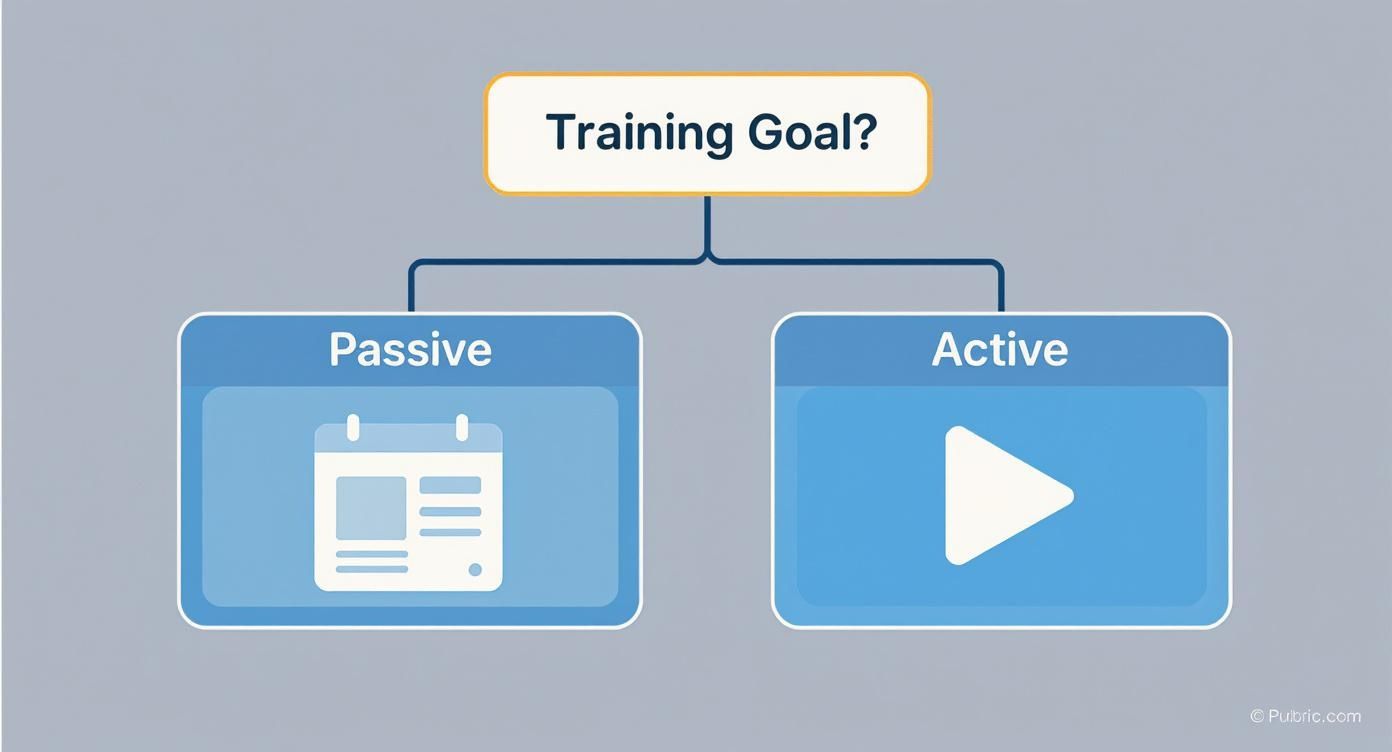
The real takeaway here is that when your training goal demands active participation and you need the information to stick, video is the way to go.
Adding an Online Video
What if your training material pulls from public content? Think of a powerful TED Talk on leadership, a customer testimonial you have on YouTube, or a relevant industry news clip. In these cases, embedding an online video is the perfect solution. It keeps your PowerPoint file incredibly lightweight and ensures you're always showing the most up-to-date version of the video.
You'll find this option in the same Insert > Video menu, but this time, you'll pick "Online Videos...". PowerPoint will then prompt you for the video's URL. Just copy and paste the link from YouTube or another supported site, and the video player will appear right on your slide, ready to stream with a single click.
A huge plus for corporate trainers using this method is the ability to tap into a massive library of expert content without having to produce it all in-house. It's a great way to add credibility and variety to your training modules.
Using a Direct Embed Code
For more advanced control, especially when you're working with interactive video platforms like Mindstamp, using a direct embed code is the best route. This approach often gives you more customization over the video player itself and is absolutely essential if you want to embed interactive learning content. In fact, you can turn any PowerPoint presentation into an interactive video to really boost learner engagement and track their understanding.
You’ll usually find the embed code on your video platform under a "Share" or "Embed" button. It’s just a little snippet of HTML code that you'll copy. Head back to PowerPoint’s "Online Videos..." dialog box, and you'll see a field where you can paste this code. This is how you unlock the ability to embed rich, interactive experiences—like quizzes, knowledge checks, and branching scenarios—directly into your slides, moving way beyond simple, passive viewing.
Best Practices for Professional Video Playback in Training
Getting your video into a PowerPoint slide is a great first step, but what really separates an amateur training deck from a professional one is ensuring that video plays smoothly and reliably, every single time. Nothing kills the momentum of a training session faster than a video that lags, looks blurry, or refuses to start on cue.
Let's walk through the pro tips to guarantee you get a flawless playback experience.
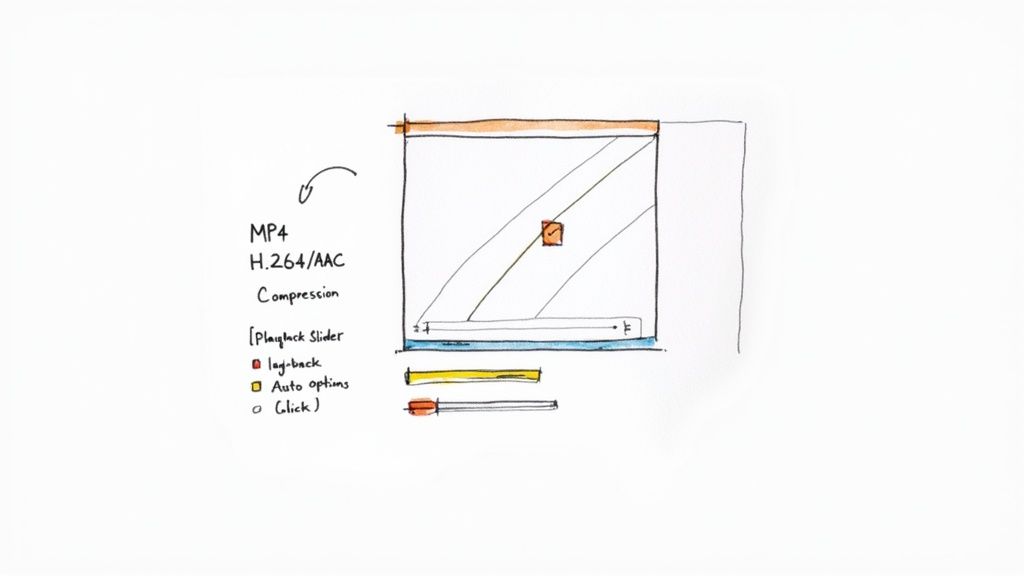
The single most important decision you'll make is your video format. If you want maximum reliability across different devices and PowerPoint versions, MP4 with H.264 video and AAC audio is the undisputed champion. This combo gives you a fantastic balance of high-quality visuals and manageable file sizes, which drastically cuts down the chances of running into compatibility problems.
Optimizing Your Video File for Training
Even if you've got the right format, a massive video file can seriously bog down your presentation, making it slow to load and a pain to share with other facilitators. Before you even think about embedding, it's always a good idea to compress your video.
PowerPoint actually has a solid built-in tool for this. Just go to File > Info > Compress Media. You’ll be surprised at how effective it is. Choosing "Presentation Quality" or "Internet Quality" often shrinks the file way down without any noticeable drop in clarity.
This is a world away from the early days of multimedia presentations. Microsoft first added video support way back in 1992 with PowerPoint 3.0, and it was a huge step in making it more than just a slide tool. As projectors became standard in the early 2000s, the ability to embed a video in PowerPoint became absolutely essential for corporate trainers. You can dive deeper into the history of these presentation capabilities if you're curious.
The goal of compression isn't just about saving hard drive space; it's about keeping your training delivery responsive and professional. A smaller file means faster loading and a much lower risk of choppy playback during a critical learning moment.
Configuring Playback and Appearance
Okay, your video is optimized and on the slide. Now it's time to fine-tune its behavior. When you select the video, a Playback tab will pop up—this is your control center for the learner's experience.
- Start Automatically: Perfect for videos that act as a dynamic intro or a background element for a slide. It creates a seamless flow without the facilitator needing to click.
- Start On Click: This is the default setting for a reason. It's ideal for training sessions where you need to pause, discuss what's on screen, and then play the video right on cue to illustrate a point.
- Play Full Screen: Use this to command the room's attention. It eliminates all other distractions on the slide, making it great for detailed software walkthroughs or high-impact compliance scenarios.
- Set a Poster Frame: Please don't settle for the default black screen or a random first frame! Under the Format tab, select Poster Frame > Image from File. This lets you set a custom, branded thumbnail that makes your slide look polished before the video even starts.
By mastering these settings, you can transform a simple video embed in PowerPoint from just another feature into a powerful, reliable tool for creating truly impressive and effective corporate training.
Solving Common Video Embedding Problems in Training
Nothing tanks a training session faster than a video that just won't play. You've built a key learning moment around it, and suddenly, a technical glitch throws the whole agenda off track. It's frustrating, but the good news is that most issues you'll run into when you video embed in PowerPoint are common and totally fixable.
The most frequent culprit is an unsupported video format or a missing codec. Think of a codec as a translator that lets PowerPoint understand and play your video file. If you ever see an error like "PowerPoint cannot insert a video from the selected file," that's a dead giveaway you've got a compatibility problem. The quickest fix is to convert your video into the universally accepted MP4 format with H.264 video and AAC audio. It just works.
Fixing Choppy Playback and Large Files
Another classic training room headache is a video that's choppy or lags, especially if your slide deck is already pretty beefy. This is almost always caused by a video file that's just too big, putting a serious strain on your computer's resources. A five-minute, high-definition video can easily bloat your presentation, making it slow to load and a pain to share with your L&D team.
The answer is media compression. PowerPoint actually has a pretty good built-in tool for this.
- Just go to File > Info.
- Click on Compress Media.
- You'll see a few options. Choosing something like Presentation Quality (1080p) is usually the perfect move. It dramatically shrinks the file size with almost no noticeable drop in visual quality.
If you find yourself managing a lot of large videos for your training modules, getting a handle on compression is a game-changer. You can dive deeper into video compression to reduce file size to make it a standard part of your workflow. It's a small step that saves a ton of hassle.
The goal is to find that sweet spot between video quality and file size. For most training situations, a compressed 1080p video looks perfectly crisp on a monitor or projector and guarantees smooth, reliable playback every time.
Resolving Broken Links and Online Video Errors
When you embed a video from an online source like YouTube, you're introducing a new variable: the link itself. The biggest risk here is a broken link. If the original video gets moved, deleted, or switched to private, the player on your slide will just show an error message.
Before any important training session, do a quick "fire drill." Put your deck in "Slide Show" mode while you're connected to the internet and click through every single online video. Make sure they all load. It's a simple check that can save you from a very awkward moment in front of your trainees. If you do hit a snag, some general tips on troubleshooting common media loading problems can offer useful insights, even if they're for a different context.
Go Beyond Playback with Interactive Video Training
Let's be honest, dropping a standard video into your slides is a huge step up from a wall of text. But once that video ends, the engagement often stops dead in its tracks. You've got their attention, but what's next? For anyone in corporate training, the real win isn't just getting people to watch something; it's making sure they understand it, remember it, and can apply it on the job. Passive playback just can't get you there.
This is where you can move way beyond the limits of a simple MP4 file. Instead of just showing a new process, you can have your team actively engage with it. Using an interactive video platform like Mindstamp, you can turn a basic video embed in PowerPoint from a one-way street into a dynamic, two-way learning experience. It’s like turning a lecture into a hands-on workshop, all without leaving your slide.
How Interactive Video Transforms Corporate Training
Imagine you've embedded a sales training video. After a product demo, a question pops up: "Which feature best solves the customer's primary pain point?" The video could then branch to different follow-up clips based on their answer, reinforcing the right information or offering a quick correction. Suddenly, it's not just a video; it's a personalized coaching session at scale.
With an interactive video platform, you can bake some powerful learning elements right into your training content:
- In-Video Questions & Knowledge Checks: Pop in multiple-choice, open-ended, or other question types to check for understanding in the moment, not just in a quiz at the end.
- Clickable Hotspots: Draw attention to key details on screen. Learners can explore product features or click on safety callouts at their own pace.
- Branching Scenarios: Build "choose your own adventure" training simulations. This is perfect for compliance, customer service, or leadership training where decisions have real consequences.
This screenshot from the Mindstamp platform gives you a peek at how simple it is to layer interactive elements like buttons, hotspots, and questions right onto the video's timeline.

The real magic here is the control it gives you as a trainer. You're no longer just playing a file; you're designing a learning experience.
Embedding Your Interactive Learning Experience
Getting this into your presentation is refreshingly straightforward. Once you’ve built your interactive video in Mindstamp, you just need to grab its embed code—a little piece of HTML.
Head back over to PowerPoint, go to Insert > Video > Online Videos..., and paste that code right into the box. That's it.
Your fully interactive video player will appear on the slide, ready to go. All the questions, buttons, and branching logic you built are now live and kicking inside your presentation.
The biggest win for corporate training is finally closing the data loop. With an interactive video, you’re not just hoping the information lands—you’re collecting actionable data that proves learning occurred.
This is the real game-changer. For the first time, you can see detailed analytics right from your PowerPoint. You can track who watched, how they answered questions, which parts they re-watched, and where they might have dropped off. This data gives you incredible insight into learner engagement and comprehension—something a standard video file could never do. You can finally measure the true effectiveness of your training and pinpoint knowledge gaps with surgical precision.
A Few Common Questions About Video in PowerPoint Training
When you start adding video into your corporate training slides, a few questions always seem to pop up. Trust me, I've heard them all. Getting these sorted out ahead of time can be the difference between a killer training session and a last-minute technical disaster. Let's tackle the big ones.
Can I Use an Interactive Video in PowerPoint Offline?
This is a big one for trainers, and the short answer is no. Interactive videos, like the ones you build in Mindstamp, aren't just video files; they're more like mini-webpages living on your slide. They need a live internet connection to pull in all the interactive elements—like questions and branching logic—and, just as crucially, to send all that valuable learner data back to your analytics dashboard.
Without an internet connection, they simply won't work.
If you're heading into a training session with spotty or non-existent Wi-Fi, here's my go-to workaround: Have a standard, non-interactive version of the video saved locally and embed that file for the live presentation. Then, share a link to the full interactive version in your follow-up materials for learners to complete on their own time. That way, you get the best of both worlds—a smooth offline presentation and all the valuable engagement data you need.
What Is the Best Video Format for PowerPoint?
Want to dodge compatibility nightmares? Stick with the gold standard: MP4 with H.264 video encoding and AAC audio.
Seriously, just use this format. It gives you a fantastic balance of high quality and a file size that won't make you want to tear your hair out. While PowerPoint says it supports other formats like MOV or WMV, I've seen them fail at the worst possible moments in a live training. Sticking to the H.264 MP4 standard dramatically cuts down your risk of seeing that dreaded "cannot play media" error when everyone is watching.
Think of the H.264/AAC MP4 format as the universal language for video in presentations. It's the one format that both Windows and macOS versions of PowerPoint understand perfectly, making it the safest and most reliable choice for any corporate training environment.
How Can I Reduce My PowerPoint File Size After Embedding a Video?
Embedding a video can instantly make your PowerPoint file massive, turning it into a real pain to email or upload to a learning management system (LMS). Luckily, PowerPoint has a fantastic built-in compression tool that most people don't even know is there.
Just go to File > Info > Compress Media. You'll get a few options like "Presentation Quality" or "Internet Quality." A single click here can shrink your video's size in a huge way, usually without any noticeable drop in quality. It's a lifesaver that keeps your training file lean and easy to handle. I can't tell you how many times trainers find out their file is too big only when a colleague can't open it—compressing first solves this problem before it starts.
Ready to create training experiences that actually measure what people learn? With Mindstamp, you can embed quizzes, knowledge checks, and even branching scenarios right into your presentations to track engagement and comprehension like never before. See how it works at https://mindstamp.com.
Get Started Now
Mindstamp is easy to use, incredibly capable, and supported by an amazing team. Join us!


Try Mindstamp Free










