
Text Video Overlay for Better Corporate Training
A text video overlay is exactly what it sounds like: a graphic element that places text directly on top of your video. For corporate training, it's an indispensable tool for driving home key information and making sure your learning objectives stick. It's the difference between passive viewing and active learning, especially when an employee is watching with the sound off.
Why Text Overlays Are a Game-Changer for Modern Training
Let's be honest, a lot of corporate training videos have a hard time keeping people's attention. A simple talking head or a silent screen recording just doesn't cut it anymore. This is where a well-placed text video overlay comes in, turning a potentially forgettable video into a powerful instructional tool.

The reality is, employees aren't always watching training content in a quiet, distraction-free environment. They're in a noisy open-plan office, on their commute, or squeezing in a training module between meetings—often with their device on mute.
Boosting Comprehension in a Sound-Off World
The "sound-off" viewing habit isn't just for social media anymore; it's a workplace norm. Think about how many videos autoplay silently on your feeds. That behavior has trained us to rely on visual cues, making text overlays essential for grabbing attention and delivering the core message from the very first frame.
This directly impacts training effectiveness. If an employee is watching on mute, all those critical spoken details are lost. Poof. Gone. Text overlays are the perfect solution.
You can use them to:
- Clarify jargon: A quick on-screen definition for company-specific acronyms.
- Emphasize key stats: Call out a number that really matters, like a "95% compliance rate."
- Summarize complex ideas: Break down a complicated process into a simple, on-screen list.
Reinforcing Mission-Critical Information
Even when the sound is on, repetition is key to learning. A text overlay reinforces what the narrator is saying, catering to both auditory and visual learners at the same time. This is a classic learning principle—dual-coding—and it dramatically improves knowledge retention.
For example, in a safety training video, seeing the words "Always wear protective gloves" appear on screen at the exact moment the speaker says it makes the instruction far more likely to stick.
By transforming a passive video into an active learning tool, overlays ensure your training message is received loud and clear, regardless of the viewing conditions. They bridge the gap between just watching and truly understanding.
This approach is backed by solid educational theories about how people learn best. Combining different media formats simply makes learning more effective, a concept we dive into deeper in our guide on the core principles of multimedia learning.
With a tool like Mindstamp, you can add overlays that not only display text but can also prompt viewers to interact, turning a simple video into a powerful, data-driven training module. The end goal is to make learning stick, and text overlays are a simple yet incredibly effective way to get there.
Designing Overlays That Enhance Learning
Adding a text video overlay isn't just about slapping some words onto the screen. It's about thoughtful design that actually supports learning, not distracts from it. When it comes to corporate training, the whole point is clarity and reinforcement. A well-designed overlay guides the learner's attention and helps those key concepts stick.

This means every choice you make—from the font and color to where you place it—has to be intentional. Think of it like a road sign; it needs to be instantly readable and pop up at just the right moment to be useful. In a software tutorial, for example, an overlay pointing out a specific button has to appear exactly when the narrator mentions it.
Core Principles for Legible Text Overlays
Let's be clear: readability is non-negotiable. If your team has to squint or constantly pause the video just to read the text, the overlay has failed. The goal is always clarity over cleverness, ensuring the information is easy to digest on any device, from a huge monitor down to a tiny smartphone screen.
To nail this, you really only need to focus on three things:
- Font Selection: Keep it clean. Stick with simple, sans-serif fonts like Arial, Helvetica, or Open Sans. They're built for screen readability and stay crisp even at smaller sizes. You'll want to avoid fancy script or decorative fonts that make people work too hard to decipher them.
- Size and Contrast: Your text has to pop against the video background. A pro tip is to add a subtle drop shadow or a semi-transparent box behind the text to make it stand out. Always go for high contrast—think white text on a dark part of the video, or black text on a light one.
- Brevity: Overlays are for emphasis, not essays. Keep your text short, sweet, and to the point. A great rule of thumb is to limit your overlays to a single key phrase, a critical statistic, or a quick definition—ideally under 15 words.
The best overlays feel like they were always meant to be part of the video. They complement the action on screen and the spoken narration, creating a seamless learning experience that reinforces knowledge without stealing the show.
Strategic Placement and Timing
Where and when your overlay shows up is just as crucial as what it looks like. Bad placement can block important visuals, and bad timing will just confuse the learner. It’s all about context.
Imagine a compliance training video on workplace safety. An overlay highlighting a trip hazard should appear right next to that hazard on screen, at the exact moment it's mentioned. Or in a Mindstamp-powered onboarding video, you can have an overlay with a speaker's name and title appear as they introduce themselves, then fade out a few seconds later. It feels natural and helpful.
This kind of attention to detail is rooted in proven educational strategies. You can dive deeper into these concepts in our guide on instructional design principles. And while our focus here is on learning, it never hurts to see how others approach this. Looking at strategies for creating effective video content with integrated text in fields like advertising can offer some surprisingly useful insights into visual communication.
Ultimately, getting these details right is what transforms a simple text video overlay into a genuinely powerful tool for effective training.
How to Add Text Overlays in Mindstamp
Alright, enough with the theory. Let's get hands-on and see just how easy it is to add a text video overlay in Mindstamp. This isn't a tool built for seasoned video editors; it's designed for trainers, instructional designers, and L&D managers who need to create effective learning content quickly.
We'll walk through the whole process, from uploading your video to publishing a polished, interactive training module.

The entire workflow is built to be intuitive. You'll start by uploading your training video—maybe it's a screen recording of new software, a welcome message from the CEO, or a critical safety demo. Once that video is in your Mindstamp account, you're ready to start adding layers of context.
Your First Text Video Overlay
On the video timeline, you can pinpoint the exact moment you want your text to appear. Imagine you're making an onboarding video to introduce a new team lead. Just pause the video right where they first appear on screen.
From there, you’ll see the option to add an interaction. Select "Text," and a simple editor pops up. This is where you'll type your content, like the team lead's name and title. The real magic, though, is in the timing controls. You can set exactly when the text shows up and how long it stays. A good rule of thumb is 3-5 seconds—just long enough for someone to read it comfortably without it overstaying its welcome.
Customizing for Brand and Clarity
Plain white text boxes just don’t cut it in a professional setting. Mindstamp gives you all the tools you need to make your overlays look polished, on-brand, and easy to read.
- Styling: Tweak the font, size, and color to perfectly match your company's brand guide. You can even add a background color with adjustable opacity, which is a lifesaver for making sure text is legible against a busy video background.
- Positioning: Simply drag and drop the text box to place it anywhere on the screen. For things like names and titles, the lower-third is classic for a reason. For tutorials, try placing the text right next to the feature you're describing.
- Animation: Add a simple fade-in or slide-in effect. It's a small touch, but this bit of motion does a great job of drawing the viewer's eye to the new information without being distracting.
The goal is to make the overlay feel like a natural part of the video. It should guide the learner's attention and provide helpful context at the exact moment it's needed, not feel like something tacked on as an afterthought.
This simple process turns a one-way video into an interactive learning experience. If you want to go even deeper, check out our complete guide on how to use a video overlay effectively.
Using video with overlays isn't just a niche trick for training, either—it’s a massive trend across all digital channels. Right now, 89% of businesses use video as a core marketing tool, and that market is projected to grow beyond $190 billion. A huge driver of this growth is the silent-autoplay environment on social media, where text overlays are absolutely essential for grabbing attention and conveying a message without sound.
Whether you’re creating a broad marketing campaign or a highly-focused corporate training module, the principle holds true: text overlays make your video content more impactful. And in Mindstamp, you can achieve that impact with a simple, powerful interface that lets you create more professional and engaging experiences.
Advanced Overlays for Interactive Training

Sure, basic text callouts get the job done. But if you really want your corporate training to stick, you need to think beyond static labels. The real magic of a text video overlay is its power to create genuine interaction.
This is where we move from a standard "watch-and-learn" video to a dynamic, personalized learning journey. The idea is simple: give employees control. Let them dig deeper where they need to and test their understanding as they go, turning passive viewers into active, engaged learners.
Linking Overlays to Essential Resources
One of the most effective ways to level up your training is to make your text overlays clickable. Instead of just displaying a bit of text, you’re creating direct pathways to deeper learning materials. Suddenly, your training video becomes the central hub for every related resource.
With a platform like Mindstamp, you can link an overlay to pretty much anything you can think of:
- Policy Docs: During a compliance video, an overlay that reads "Read the full Anti-Harassment Policy" can link straight to the official PDF. No more searching through the company intranet.
- Supplemental Modules: In a sales training series, you could add an overlay linking back to a previous video on product features—perfect for a new hire who might have missed it.
- External Articles: If you bring up a new industry regulation, why not link the text directly to the official government source for anyone who wants to read up on it?
This approach respects your team's time and existing knowledge. Employees who are already up to speed can keep watching, while those needing more detail can get it with a single click, all without breaking the flow of the video.
Combining Text with Interactive Elements
Ready for the next level? Start pairing a text video overlay with other interactive features, like questions or clickable hotspots. This is how you create a truly responsive training experience that gives you real-time data on how well your team is grasping the material.
For instance, after explaining a critical step in a new software process, you could pop up a text overlay asking, "Which button should you click next?" Then, you can pair that overlay with clickable hotspots placed over both the right and wrong options right on the screen.
By embedding knowledge checks directly into the video, you create an active learning loop. Employees get immediate feedback, which reinforces the correct procedures and helps them identify areas where they need to pay closer attention.
This kind of interactivity is especially important for anyone learning on the go. Mobile device usage is driving the video market—generating USD 56.4 billion in revenue—and your training content has to keep up. Smooth playback on 5G networks makes interactive video more accessible than ever, and a simple text overlay can provide clear instructions for these crucial interactive moments. You can find in-depth analysis on video advertising market growth if you want to dive into the trends.
Ultimately, these advanced strategies are about more than just grabbing your team's attention. They deliver hard data on comprehension, showing you exactly what’s working and what needs a rethink in your training program.
Measuring the Impact of Your Video Overlays
So you've created a slick-looking text video overlay. The hard part's over, right? Not quite. Just making it is only half the job. The real question is, how do you know if it’s actually working? Proving the value of your training programs requires real data, not just crossing your fingers and hoping for the best.
This is where you shift from just creating learning content to actively optimizing it.
Using a platform like Mindstamp, you can dig into the analytics and see precisely how people are interacting with your video. We’re not talking about vanity metrics like total views. We’re talking about understanding engagement on a much deeper, more granular level. The data tells a story about what’s clicking with your learners, what’s causing confusion, and where you’re losing their attention.
Interpreting Key Metrics
If you need to prove the ROI of your training programs, you have to focus on the data points that tie directly back to learning outcomes. Generic analytics won’t fly when you need to show your leadership team that the new onboarding video is genuinely improving employee ramp-up time.
Here are the metrics I always keep a close eye on:
- Viewer Drop-Off Points: This is your early warning system. If you see a big chunk of your audience bailing on the video right after a specific overlay pops up, that’s a huge red flag. It could be too distracting, overly complex, or just timed poorly.
- Click-Through Rates (CTR): For any overlay that links out to another resource—like a policy document or a supplemental PDF—a high CTR is a great sign. It shows people are engaged and actively seeking more info. A low CTR, on the other hand, might mean your call-to-action isn't strong enough or the value isn't clear.
- Response Accuracy: This is invaluable when you pair a text video overlay with a question. High accuracy rates tell you the content is clear and effective. Low scores immediately pinpoint the exact concepts you need to explain better.
The most powerful insights don't come from just one metric, but from connecting viewer actions to specific moments in your video. When you can track how learners interact with each individual overlay, you get a clear, evidence-based picture of how effective your training really is.
A Data-Driven Improvement Cycle
Once you have this data, you can stop guessing and start making informed improvements.
For example, you could run a simple A/B test. Create two versions of the same training video. Version A might use bold, bottom-third text overlays, while Version B uses smaller, animated text in the upper-right corner.
By comparing the engagement data between the two, you can definitively see which style resonates most with your team. This data-driven approach takes all the subjectivity out of the creative process and lets you continuously refine your videos. You’re no longer just shipping content and hoping it works; you're building a feedback loop that makes every single training video more impactful than the last.
Common Questions About Text Video Overlays
Even with a solid strategy, you're bound to have some questions when you start adding text overlays to your corporate training videos. Getting straight answers is the best way to make sure your content hits the mark and doesn't fall into common traps that can pull your learners out of the experience.
Here are a few of the most frequent questions we get from training creators.
How Much Text Is Too Much for a Video Overlay?
The golden rule here is less is more. Seriously.
A good text overlay gets a single, digestible idea across—think under 15 words. Its job is to pop in, emphasize a key term, highlight a critical number, or give a quick instruction. It’s definitely not the place for long paragraphs.
Think of your overlay as a supporting actor for the main audio, not a replacement for it. If you find yourself needing to cram in more detail, that's a perfect signal to use the overlay as a clickable link instead. With a platform like Mindstamp, you can easily connect that text to a detailed resource doc or a supplementary webpage.
Can Text Overlays Improve Training Accessibility?
Absolutely. While an overlay isn't a full substitute for closed captions (CC), it's a fantastic accessibility aid that gives your content a crucial visual boost.
This helps a ton of different people on your team:
- Visual Learners: For people who learn best by seeing, having text on screen reinforces what they're hearing and helps it stick.
- Deaf or Hard of Hearing: Displaying key takeaways on-screen ensures they don't miss the most important information.
- Non-Native Speakers: Seeing important terms spelled out clearly can be a game-changer for comprehension.
For maximum impact, always make sure your text has a high contrast ratio against whatever is happening in the video behind it. Sticking to a clean, sans-serif font is also a must for readability on any device.
A well-designed text overlay helps you follow universal design for learning principles, making your training materials more inclusive and effective for everyone.
What Is the Difference Between Open Captions and Overlays?
This one trips people up all the time, but the distinction is pretty simple.
Open captions are permanently "burned" into the video file itself. They're meant to be a direct transcript of the audio, they are always visible, and the viewer can't turn them off.
A text video overlay, on the other hand, is a much more dynamic graphic element. You can time it to appear and disappear at specific moments, animate it to grab attention, and even make it interactive with clickable links. While you could use an overlay to display a transcript, its real power in training is adding context, creating interactive prompts, and emphasizing key info that goes beyond simple transcription.
Ready to create training that actually connects with your team? Mindstamp makes it incredibly simple to add interactive text overlays, questions, and other powerful features to your videos. Start turning passive viewers into active learners today at https://mindstamp.com.
Get Started Now
Mindstamp is easy to use, incredibly capable, and supported by an amazing team. Join us!


Try Mindstamp Free










