
How to Embed a Video into an Email for Corporate Training
The absolute fastest way to get a video into an email is by using a linked thumbnail image. Just grab a screenshot of your video, slap a play button icon on it, and link that image to your video’s URL. This simple trick works in every email client out there, completely sidestepping the technical headaches that can block direct video playback.
Why Video in Training Emails Is a Game Changer
Okay, let's move past the technical "how-to" and dig into the strategic "why." Putting video in your corporate training emails isn't just a slick way to modernize your communications; it's a fundamental shift in how we can engage and develop our teams.
Think about it. A dense, text-heavy email explaining a new software update is practically begging to be ignored. But a short, clear video demo? That actually gets watched, ensuring everyone is on the same page.
This approach turns a standard inbox notification into a legitimate learning opportunity. Here are a few real-world scenarios where this really shines:
- New Hire Onboarding: Forget the dry welcome packet. A personal video message from the team lead makes a new employee feel genuinely connected from day one.
- Complex Process Training: A screen recording that walks employees through a tricky, multi-step process is infinitely more effective than a convoluted PDF guide.
- Compliance Updates: Short, punchy videos can break down complex compliance rules into memorable, easy-to-digest chunks, which is huge for retaining critical information.
Boosting Knowledge and Engagement
The real magic of embedding video is its raw power to grab and hold attention in a ridiculously crowded inbox. It also caters to different learning styles, especially for visual learners who absorb information way more effectively by watching than by reading. That multi-sensory experience leads to significantly better knowledge retention.
And this isn't just a gut feeling; the data backs it up. An incredible 89% of businesses are already using video as a key marketing tool. A full 95% of video marketers see it as a vital part of their strategy.
The kicker? 87% report that video has directly increased their sales, proving its power to drive real action.
Businesses are all-in on video for a reason—it works. Check out the screenshot from Mindstamp's homepage below. It shows how you can add interactive elements to turn passive viewing into an active learning experience.
This image highlights the ability to add things like interactive questions and branching logic. For training materials, this is a huge deal because it lets you actually assess comprehension right in the video.
To get a broader sense of video's strategic impact beyond just training, explore how B2B organizations are leveraging video and influencer marketing to drive growth. You can also dive deeper into the many applications of video in email marketing in our detailed guide.
Choosing the Right Video Embedding Method
Let’s be honest, not every video embedding trick works for every training scenario. In a corporate environment, you're dealing with a wild mix of email clients—everything from the latest apps to that one department still running a ten-year-old version of Outlook. Choosing a reliable method isn't just a "nice-to-have"; it's critical to making sure everyone actually sees what you sent.
The real goal is to pick an approach that nails your training objectives without causing a technical headache for half your team.
Before you even think about the "how," you need to get clear on the "why." This little decision tree is a great way to visualize how different training goals—like grabbing attention or making a complex topic stick—almost always point back to using video.
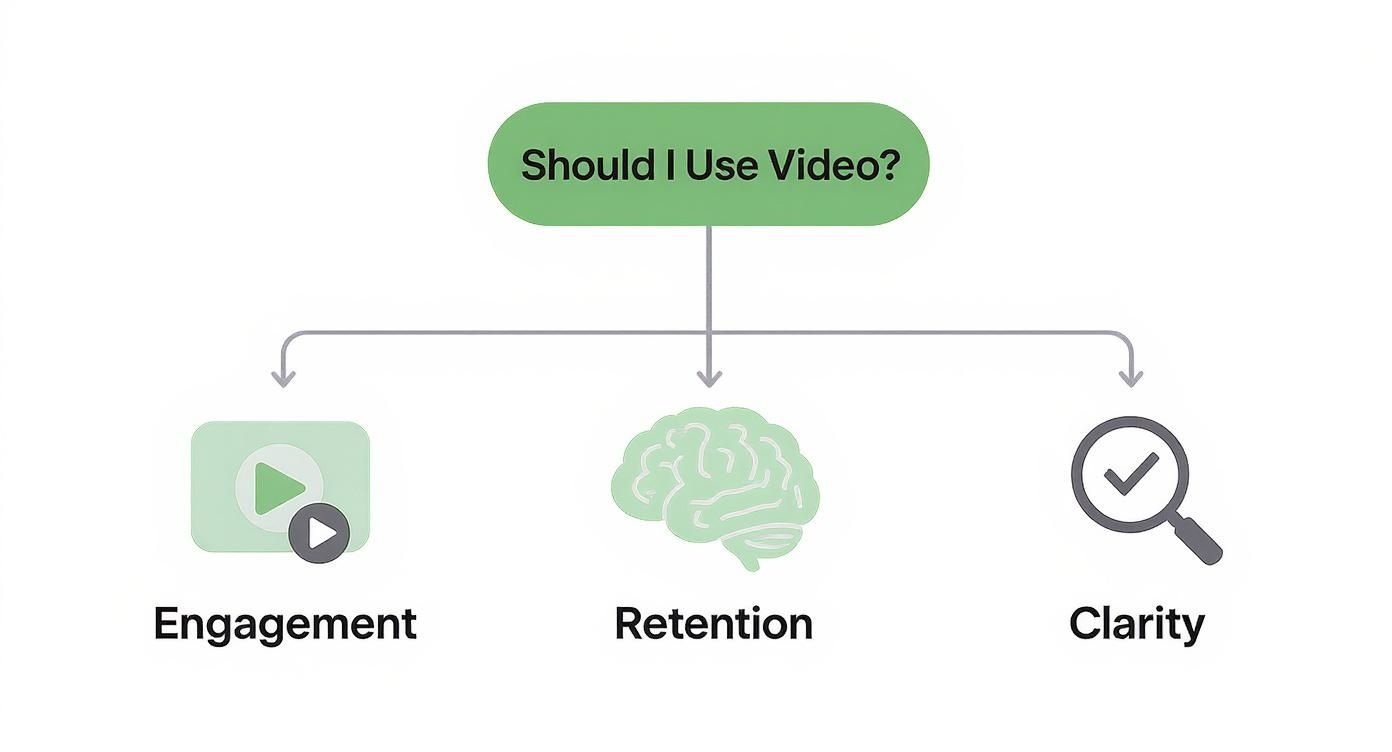
As you can see, if your core mission is to capture attention and make dense subjects easy to digest, video isn’t just an option. It’s your most direct path to getting it done right.
Comparing Your Embedding Options
When it comes to actually getting that video into an email for training, you've got four main methods to work with. Each one has its own personality, with different strengths and compatibility quirks you need to know about.
To make this a little easier, here's a quick comparison of the methods we're about to cover. Think of it as your cheat sheet for deciding which route to take based on your specific training goals.
Comparison of Video Embedding Methods for Training Emails
This table should give you a solid starting point. The right choice prevents technical frustrations and ensures your training message actually lands with your team. A static thumbnail is your safest bet for maximum reach, while an interactive Mindstamp video is perfect when you need to track learner progress and comprehension.
And the investment is worth it. Businesses are betting big on video for a reason. Global spending on video ads is on track to blow past $190 billion in 2025. On top of that, a staggering 90% of marketers report a positive ROI from their video efforts.
If you’re ready to dive deeper into the nuts and bolts of each method, our complete guide on how to send a video in an email will walk you through everything you need to know.
Embedding Directly with HTML5 Video
For corporate trainers who get to work within a controlled IT environment, embedding a video directly with the HTML5 <video> tag is about as slick as it gets. This approach lets your training video play right inside the email itself—no extra clicks, no new browser tabs.
When it works, it’s a thing of beauty. Picture a new hire opening a welcome email, and a video from their manager starts playing silently on loop. It’s a direct, powerful way to make an immediate connection. But that power comes with a pretty big string attached: compatibility.
Understanding the Compatibility Challenge
The main reason you don’t see this method everywhere is simple: very few email clients actually support it. While it’s a dream come true in the world of Apple Mail, its performance falls off a cliff almost everywhere else.
Here’s a quick rundown of what you’re up against with the major players:
- Apple Mail: Fantastic support for HTML5 video. This is where the magic happens.
- Outlook (Desktop & Web): No support. The video won’t play, and you won't even see a fallback image unless you’ve coded one in.
- Gmail: No support. Gmail just strips the
<video>tag out completely, leaving a blank space where your video was supposed to be. - Yahoo Mail: Similar to Gmail, with very limited to no support.
This is exactly why direct embedding is best saved for internal communications. If you know for a fact that everyone on your team is using a Mac and Apple Mail, go for it. But for an external audience or a team using a mix of devices, this method is just too unreliable.
Knowing your audience’s tech stack is everything here. You have to decide if the polished, integrated playback of HTML5 is worth the compatibility gamble. For an internal training team of Mac users, it's a home run. For a global sales team? It's a recipe for a bunch of broken-looking emails.
Preparing Your Video and Fallback Image
Before you even think about touching a line of code, you need to get your assets in order. Your video file has to be optimized for email, otherwise you risk tripping spam filters or just plain annoying your recipients with a massive download.
First, your video needs to be in MP4 format. It hits the sweet spot between quality and file size. Speaking of which, keep that file size as low as you can—aim for under 10 MB if possible. A little compression goes a long way.
Next up is your fallback image. This is the static image (a JPG or PNG) that will show up in email clients that can't handle the <video> tag, like Outlook. The best move here is to grab an engaging frame from your video and slap a big "play" button icon right on top. It’s a clear visual cue that there's a video to watch, even if it takes a click.
Think of this fallback image as your safety net. It guarantees that even when the direct embed fails, your message isn’t completely lost. You'll link this image to a hosted version of the video, giving everyone a clear path to your content, no matter what email client they’re using. Without it, they’ll just be staring at an empty void.
Using GIFs and Thumbnails for Universal Compatibility
When embedding an HTML5 video feels a bit too risky for a wider audience, you can fall back on two of the most reliable methods out there: GIFs and static thumbnails. These tactics are all about getting your training content seen, prioritizing a smooth user experience over the novelty of in-email playback.
The idea is straightforward. Instead of trying to force a full video file into an email, you embed a lightweight, universally supported visual that links to your video. This approach neatly sidesteps the compatibility mess of different email clients, making sure everyone gets a message that works and looks great.
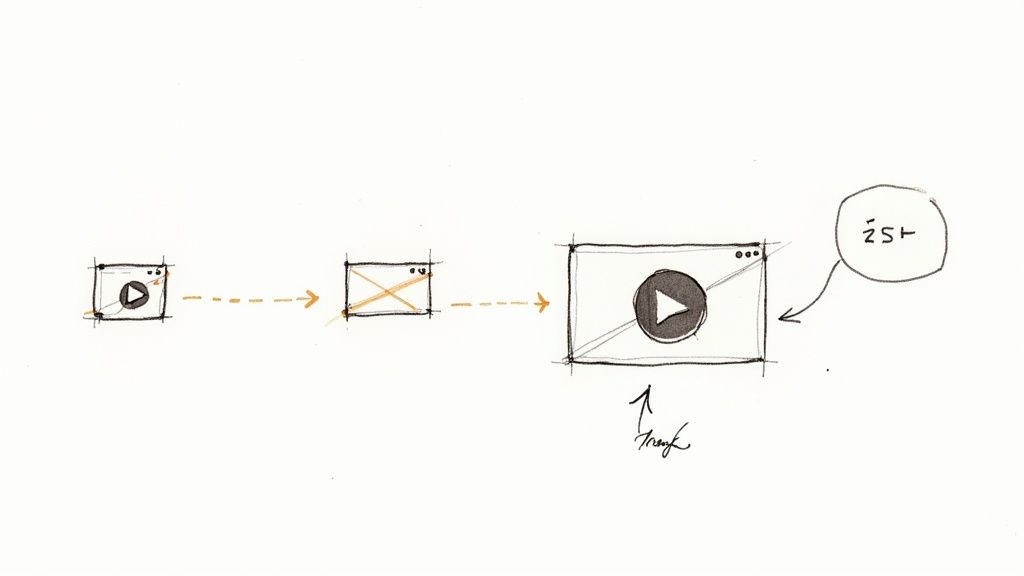
The Animated GIF Strategy
Think of an animated GIF as a silent, looping trailer for your main training video. It’s perfect for showing a key moment—like a critical step in a new software workflow or a compelling data point from a compliance module. It grabs attention in a way a static image just can't.
Creating one is simple enough. You can use plenty of online tools to clip a few seconds from your video and convert it. The most important thing here is to keep the file size small. Big GIFs can get flagged by spam filters or load painfully slow, which defeats the purpose of a quick, engaging preview. Once it's ready, just link the GIF directly to your video's landing page, and you’ve got a teaser that works everywhere.
The Static Thumbnail Method
The static thumbnail is easily the safest, most dependable way to guide someone to a video from an email. It’s just a high-quality screenshot from your video with a play button icon layered on top. This visual cue is instantly understood and sets a clear expectation for the user.
The power of this method is its simplicity. That little play button is a huge call-to-action, signaling that interactive content is just one click away. It primes the user to watch and can dramatically boost click-through rates compared to a plain text link.
Just like with the GIF, you link this thumbnail image out to the full training video hosted on a platform like Mindstamp. This ensures every single employee, no matter their email client or device, has a clear and direct path to the learning content you worked so hard to create.
And the demand for this content is real. A massive 83% of consumers want to see more video from brands, and 91% have watched explainer videos to learn about products or services. Research also shows that 73% of people find videos between 30 seconds and 2 minutes to be the most effective, reinforcing the need for concise, powerful training. You can dig into more video marketing trends in this comprehensive study.
Which One Should You Choose?
So, GIF or thumbnail? It really comes down to your specific training goal.
- Use a GIF when: You need to show a dynamic process or highlight a visually exciting moment. It’s perfect for demoing software features or previewing an engaging piece of a presentation.
- Use a static thumbnail when: Deliverability is your number one priority, or you just want a clean, professional look. It’s the foolproof option for critical communications like policy updates or mandatory compliance training.
Boosting Engagement with Interactive Video
Let's be honest: static thumbnails and animated GIFs are great, but they really only scratch the surface of what’s possible. When it comes to something as important as corporate training, the real goal isn't just to get someone to click play; it's to create a genuine learning experience.
This is where you shift from passive viewing to active participation. You can actually transform a training email from a simple notification into a powerful, trackable learning module. This is exactly what platforms like Mindstamp were built for. Instead of just sending a video file, you're embedding a complete interactive learning experience right into your email.
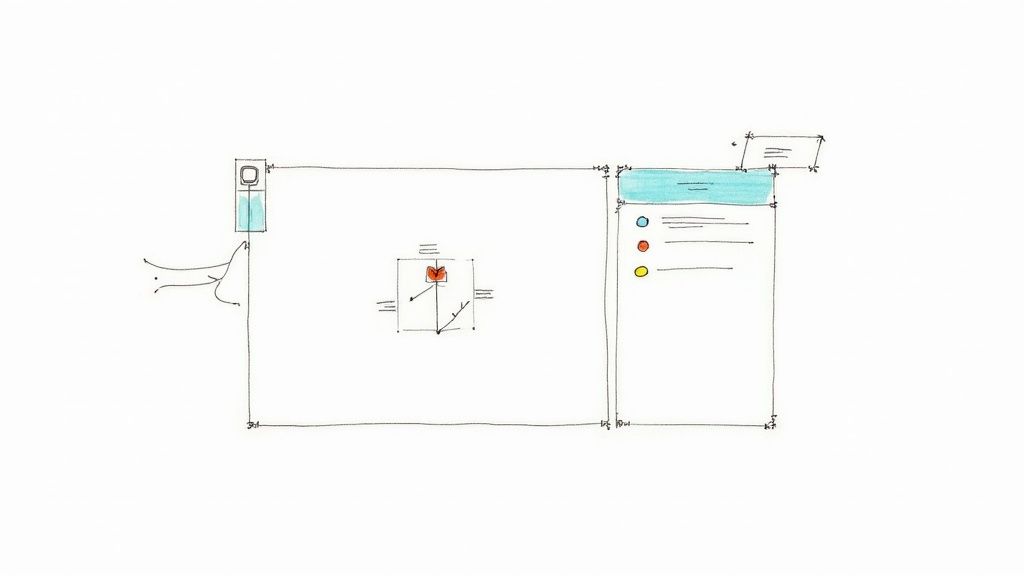
Turning Viewers into Active Learners
Interactive video completely changes the dynamic. Imagine sending out a tutorial for a new piece of software, but this time, employees can actually click on different parts of the screen to explore features at their own pace.
Or picture a compliance video that automatically pauses to ask knowledge-check questions, making sure your team actually understands and retains the critical information.
This approach lets you bake powerful engagement tools directly into your training content:
- Clickable Buttons and Hotspots: You can overlay buttons that link out to more resources, like a downloadable PDF guide or an internal policy document.
- In-Video Questions: Drop in multiple-choice or open-ended questions to test comprehension on the spot.
- Personalized Branching Paths: Let viewers choose their own adventure. For example, a sales training video could start by asking, "Are you new to this product?" and then show completely different content based on their answer.
The core idea here is to shift from a one-way broadcast to a two-way conversation. This keeps learners leaned in and actively involved, which is absolutely critical for making complex training material stick.
Creating and Embedding Your Interactive Video
The process of embedding an interactive video is just as straightforward as the GIF method we talked about, but it packs way more punch. You start by uploading your training video to a platform like Mindstamp.
From there, you use a simple drag-and-drop editor to place interactive elements onto the video's timeline. You can insert questions at key moments, add clickable links to useful resources, or even set up branching logic that personalizes the viewing experience for each employee.
Once you’ve added all your interactive layers, Mindstamp generates an email-optimized animated GIF for you. You just copy and paste this into your email body.
When an employee clicks it, they're taken to a landing page where they can dive into the full interactive experience. And it's not just for training; using compelling demo videos within this framework can seriously boost comprehension and engagement for sales and marketing, too.
The Power of Data in Corporate Training
This is where things get really interesting for any training and development professional: the data.
With a standard video, you might see who clicked, but that’s where the story ends. With an interactive video, the insights you get are so much deeper.
You can track detailed analytics that reveal:
- Who Watched: See exactly which employees completed the training video.
- How They Answered: Review individual responses to in-video questions to spot knowledge gaps across your team.
- Engagement Metrics: Pinpoint which parts of the video were most engaging or identify where viewers started to drop off.
This data is an absolute goldmine. If you see that half your team answered a specific compliance question incorrectly, you know exactly what concept you need to clarify in the next team meeting. It closes the feedback loop, transforming your training from a "fire-and-forget" email into a measurable, adaptable, and far more effective development tool.
Common Questions About Embedding Video in Emails
Even when you know the best ways to get video into an email, a few practical questions always seem to pop up, especially when it comes to corporate training. Let's walk through some of the most common ones I hear, so you can sidestep any roadblocks.
The idea here is to give you clear, straightforward answers that help you get your training content out the door effectively.
What Is the Best Video Format for Email?
Hands down, MP4 is the gold standard. It hits that sweet spot between great quality and a manageable file size.
Its excellent compression is a lifesaver for keeping load times fast and, more importantly, avoiding those dreaded email deliverability problems. If you're using HTML5 to embed directly, an MP4 file is a must. Even for GIFs and thumbnails that just link out to a video, MP4 is still the best choice for the hosted video itself because of its universal compatibility.
How Does Video Affect Email Deliverability?
This is a big one, and for good reason. Trying to directly attach a large video file to an email is the fastest way to get your message flagged as spam or blocked completely. Email servers are notoriously strict about file size limits (usually around 25 MB), and big attachments are a massive red flag.
This is exactly why we embed instead of attach. By using lightweight GIFs, linked thumbnails, or HTML5 code that streams the video from a host, you keep the email’s actual file size tiny. This protects your sender reputation and makes sure your training invite actually lands in your team’s inboxes.
By linking to a hosted video instead of attaching the file, you sidestep the entire deliverability problem. Your email remains small and agile, while your video content is just a click away.
Can I Track Who Watches My Training Video?
Absolutely, but what you can track depends entirely on the method you pick. A simple linked thumbnail might only get you click data from your email marketing tool—you’ll know who clicked, but that’s it.
If you need real training analytics, you've got to use an interactive video platform like Mindstamp. When an employee clicks the embedded GIF or thumbnail from their email, you can track incredibly detailed metrics that prove your training is working:
- Completion Rates: See exactly who watched the entire video versus who bailed early.
- Question Responses: Analyze answers to in-video quizzes to pinpoint knowledge gaps.
- Viewer Drop-off: Identify which parts of the training might be confusing or just not landing right.
This is the kind of data that helps you show the real value of your training programs. To get a better sense of the possibilities, check out our deep dive into whether you can truly embed a video in an email and what each method actually delivers.
Ready to transform your training emails from static messages into engaging, measurable learning experiences? With Mindstamp, you can easily create and embed interactive videos that capture attention and provide deep analytics. Start your free trial today and see the difference active participation can make.
Get Started Now
Mindstamp is easy to use, incredibly capable, and supported by an amazing team. Join us!


Try Mindstamp Free










