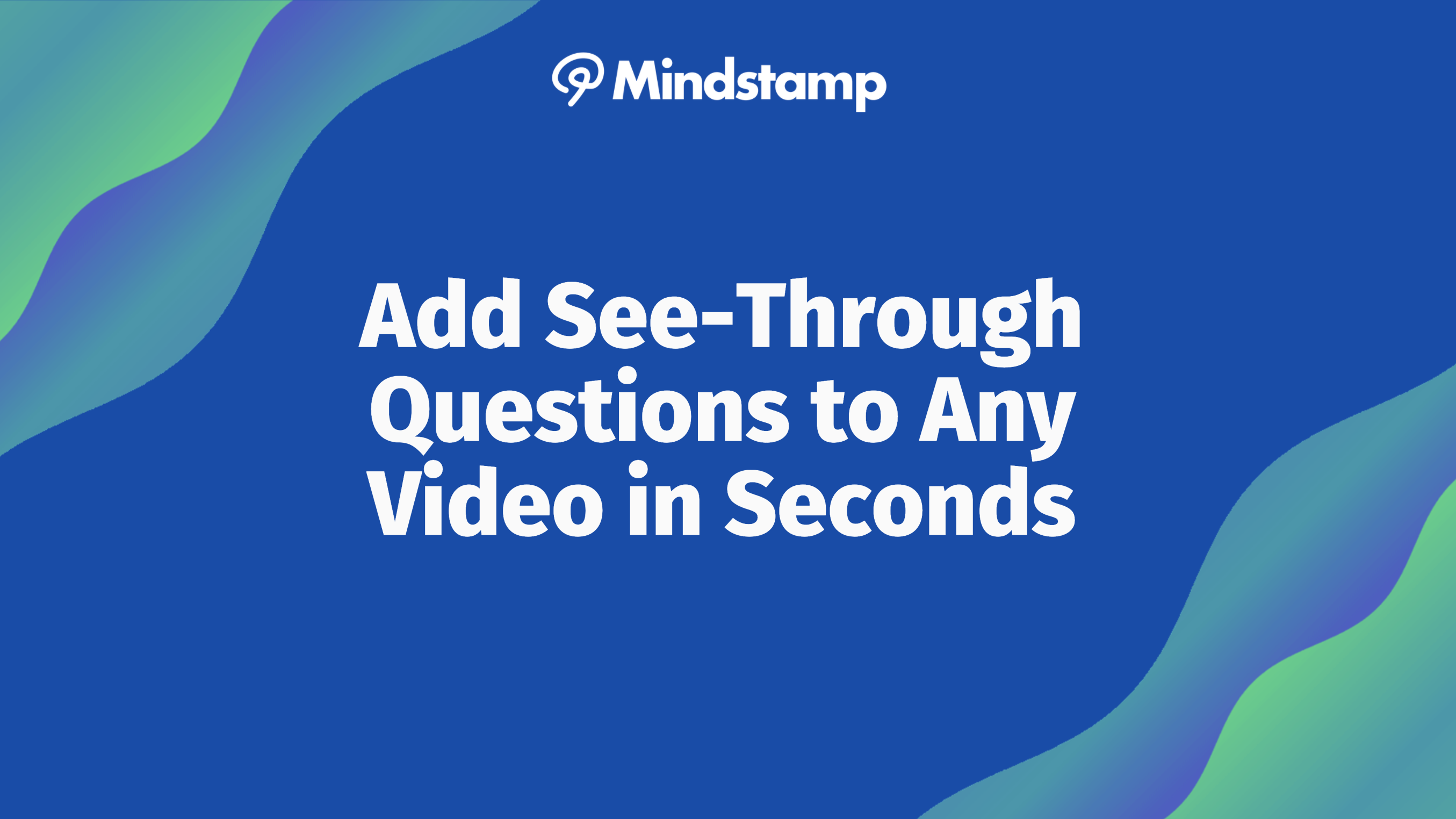
How to Create See-Through Questions on Videos With Mindstamp
We have a lot of customers who use Mindstamp to turn any video into an interactive quiz. This can be to confirm understanding from students, conduct research from an audience, or to collect information from leads or prospects. Sometimes, though, content that the viewer needs to see is present on the video when you want to ask the question, and you don’t want to block or otherwise impair their view when asking the question.
No problem. Mindstamp makes it simple. You can edit the design of Mindstamp questions at the Video, Group or Account level. Simply click the Design button:
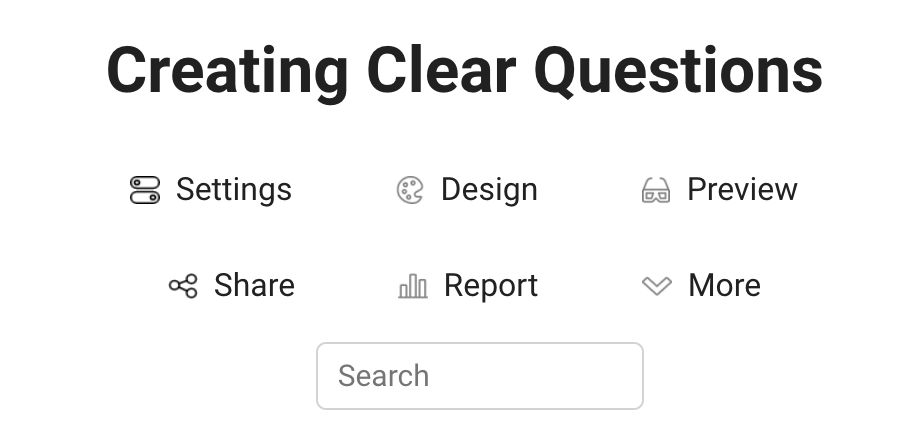
Scroll down to Question Styles.
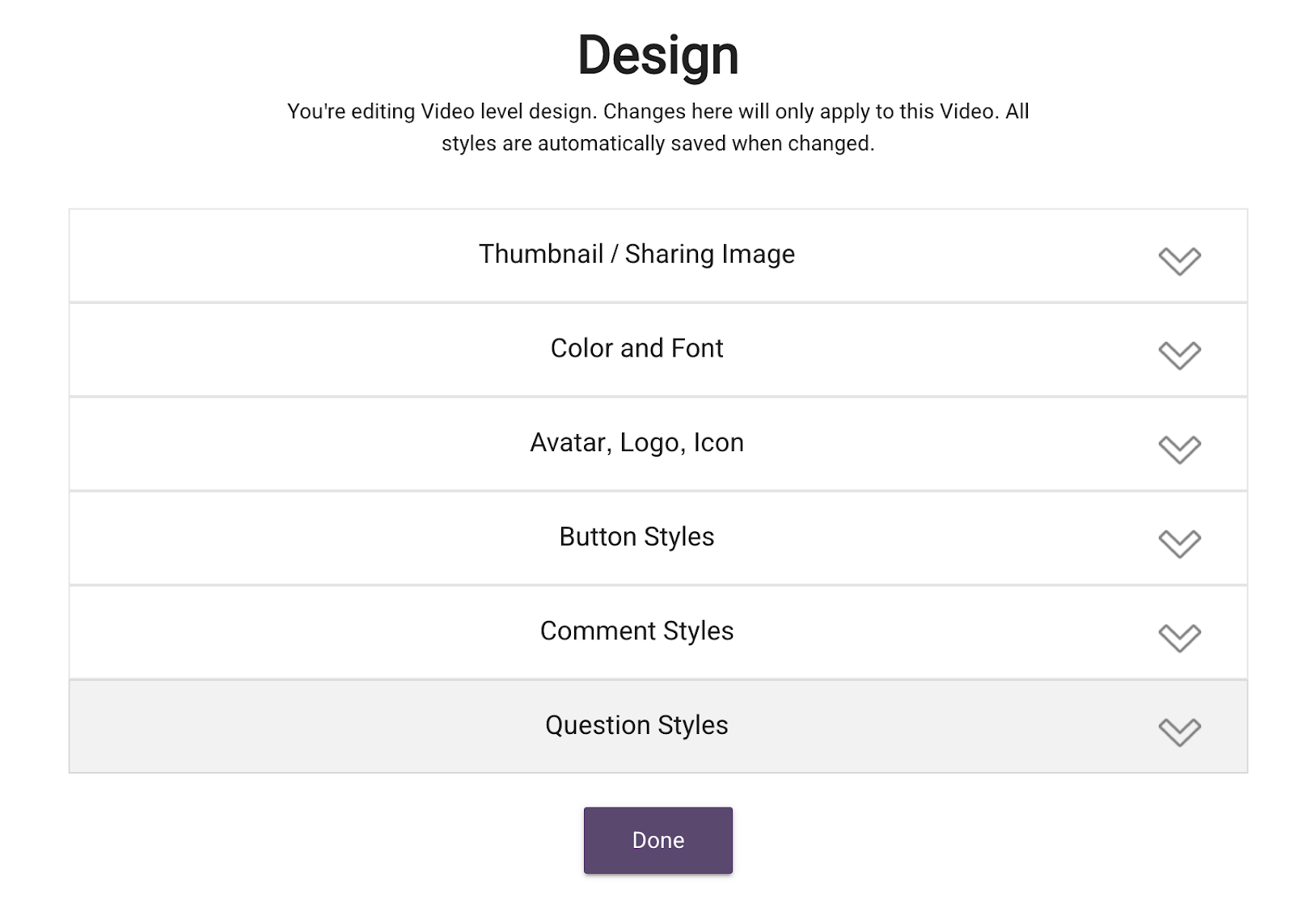
Then set the value you see next to A to the transparency you want. In this case that’s set to .1 which means the background color will only show at 10% opacity.
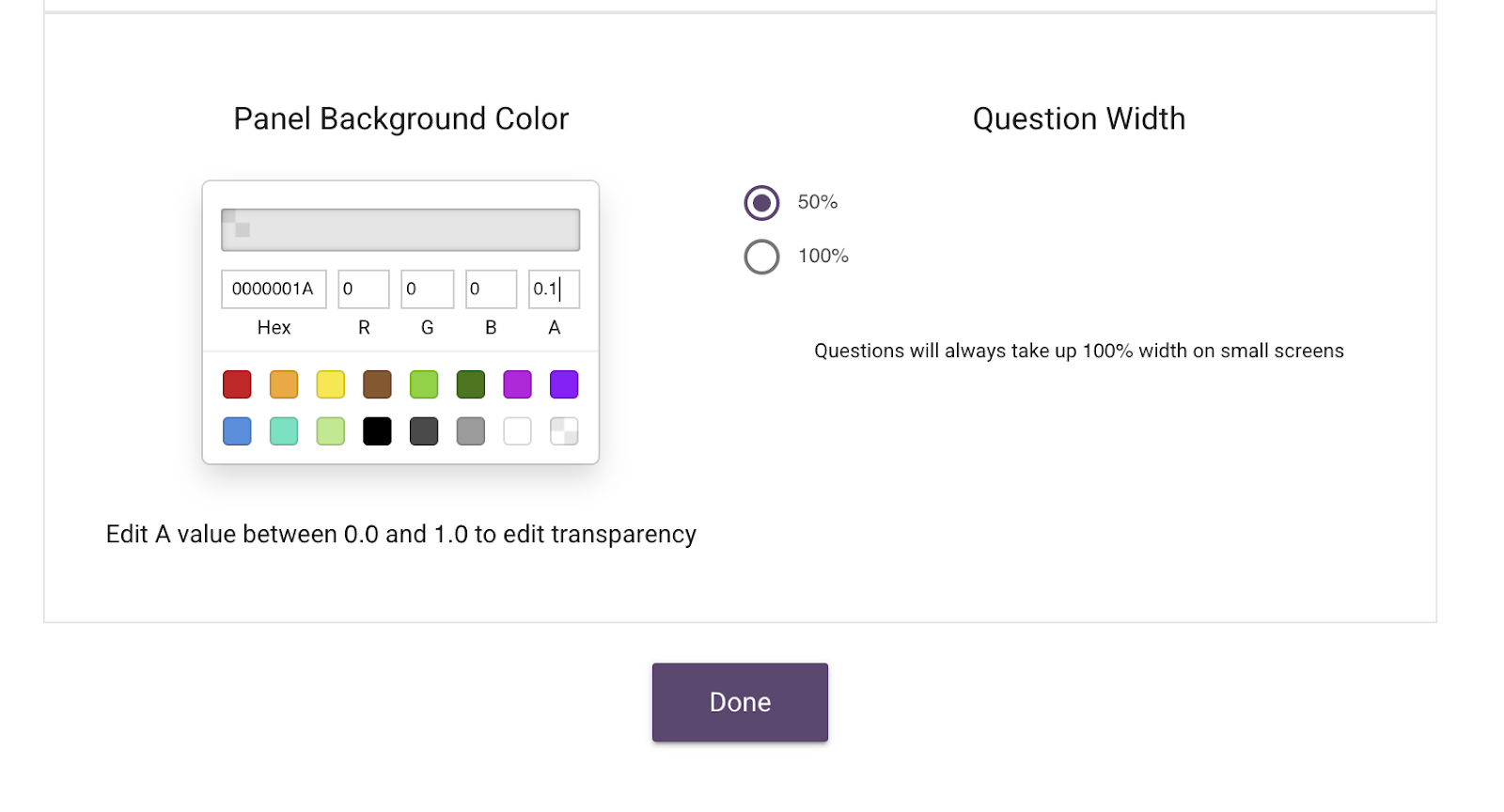
Now, when your questions show (at either 50% or 100% of the screen), they will be slightly shaded but not obscure anything in the background, like this:
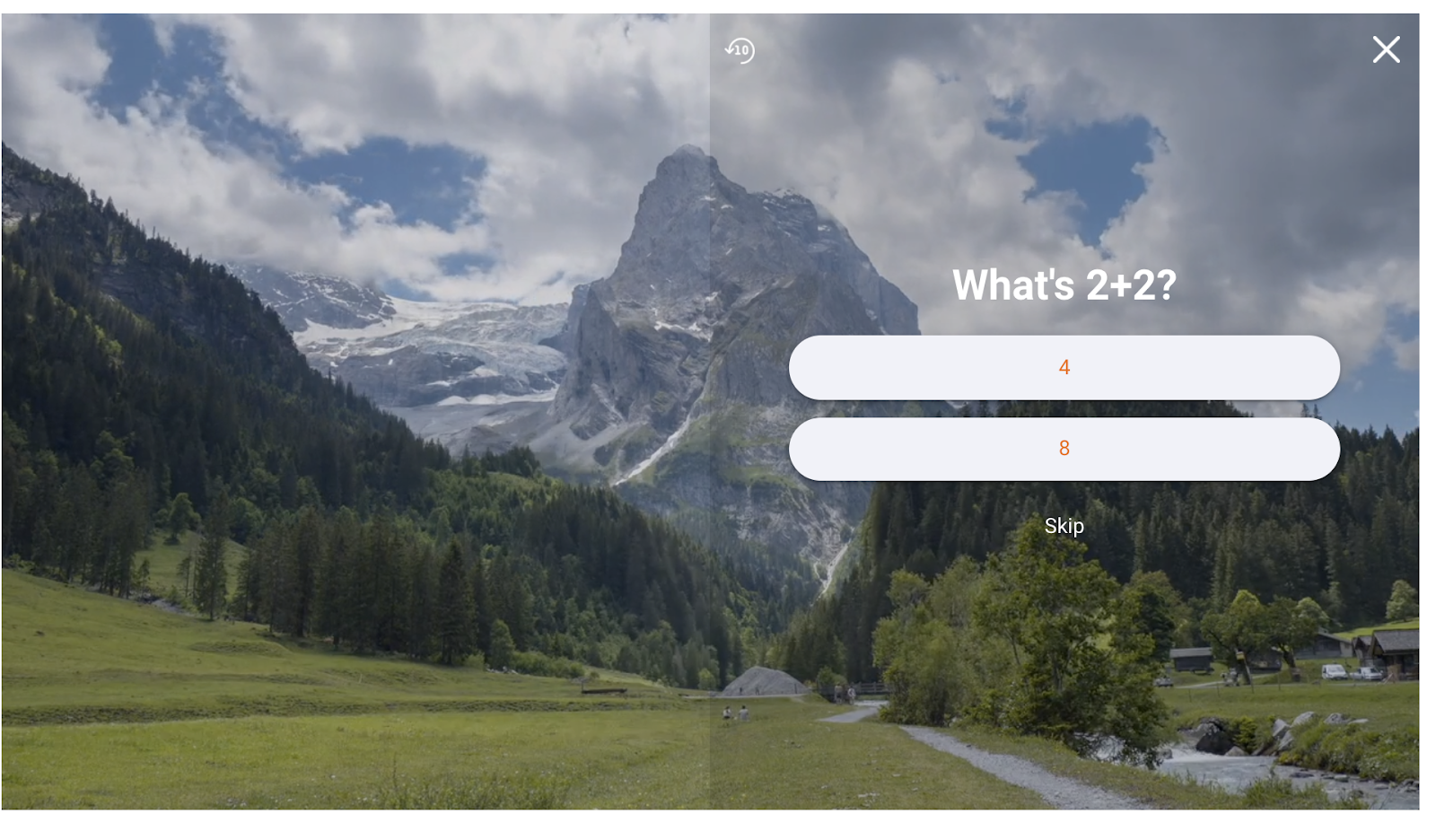
You can do the same thing with the buttons you see in a multiple choice question you’ve added to your video. Simply go into ‘Button Styles’ on the same Design screen and adjust the background (or border) transparency and voila.
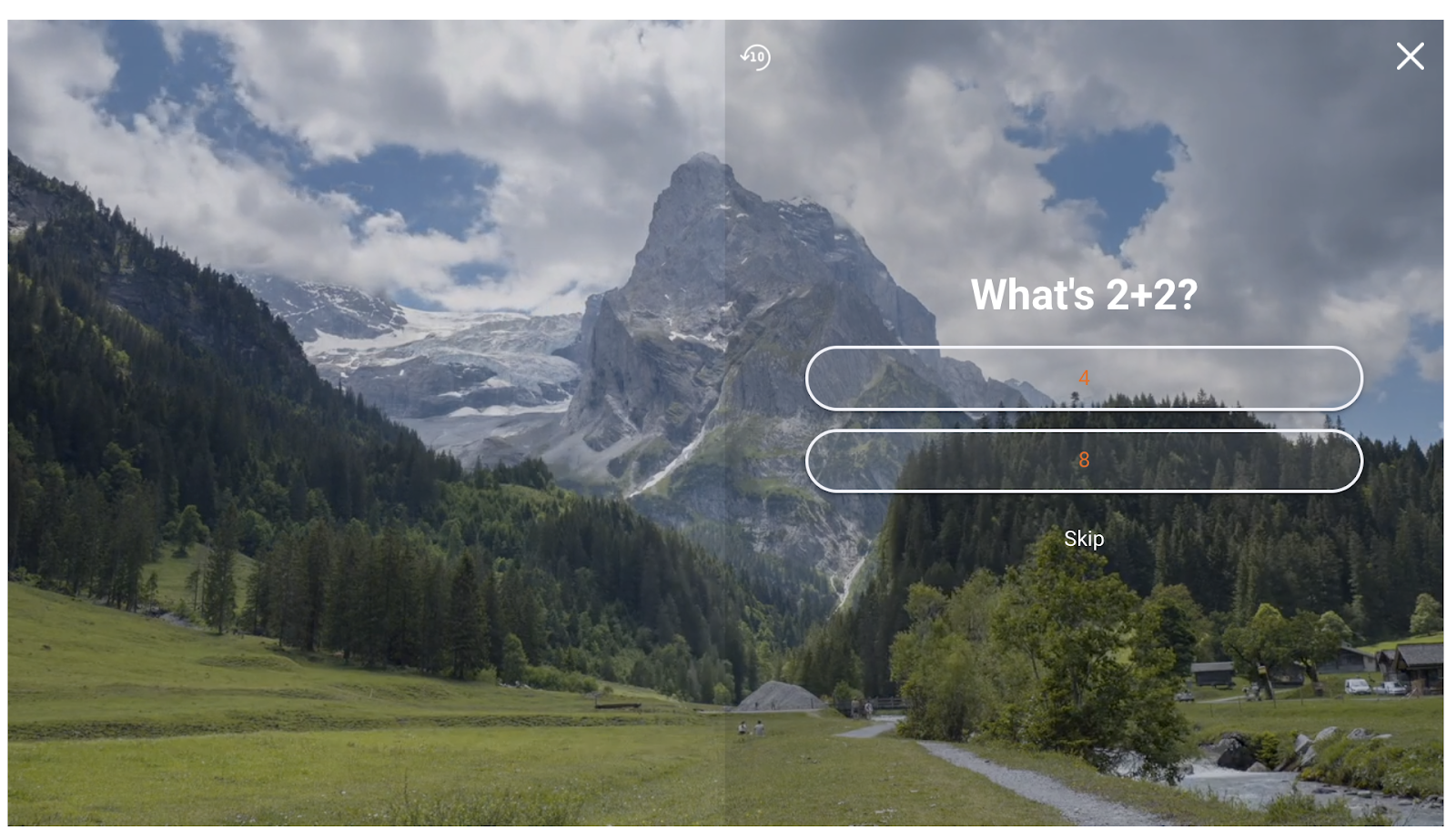
So with a few clicks, we’ve added simple questions to our video that present at the exact right time and do not block or obscure the content of our video at all.
Want to learn more about adding questions to videos with Mindstamp? Check out our features page here.
Get Started Now
Mindstamp is easy to use, incredibly capable, and supported by an amazing team. Join us!


Try Mindstamp Free










