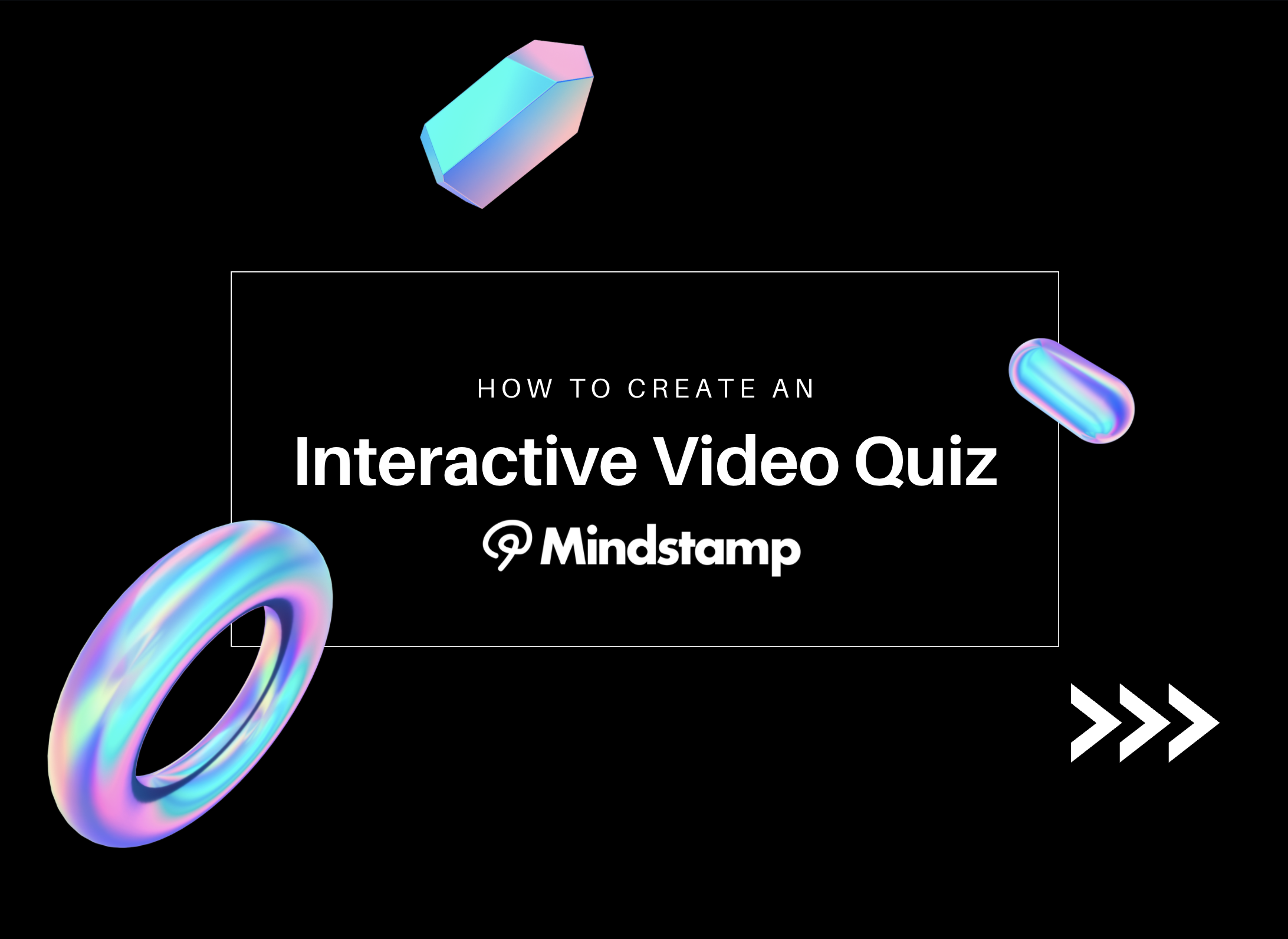
How to Create an Interactive Video Quiz in Minutes
Mindstamp makes it simple to take any video and turn it into an easily shareable video quiz in minutes. Consumers love to share and test their knowledge, so a video quiz can be a deeply engaging content experience.
With Mindstamp, you can ask any number of questions during the video, including multiple choice, drop-down select, free response and even drawing, voice or video response.
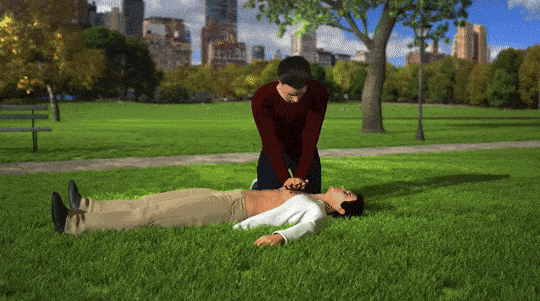
Multiple choice and drop-down select questions on your videos can have a correct answer and you can enable your viewers to share their results on Facebook and Twitter when they’re done, bringing more viewers back to your video content.
With Conditional Logic, you can change the questions you ask based on previous answers, creating dynamic and personalized video quiz experiences.
So how do you get going?
- If you don’t already, create an account at Mindstamp in seconds.
- Choose how you want to add your video to Mindstamp. We make it easy. You can upload videos to Mindstamp directly (which works best with MP4s), use links from YouTube, Vimeo Pro, JWPlayer, Wistia and Kaltura, or drop in direct links to a video stored on Dropbox, AWS or Microsoft OneDrive.
- With your video loaded up, let’s go ahead and change up the design of the buttons that will appear in your questions. Click on ‘Design’ button like you see below and then Button Styles.

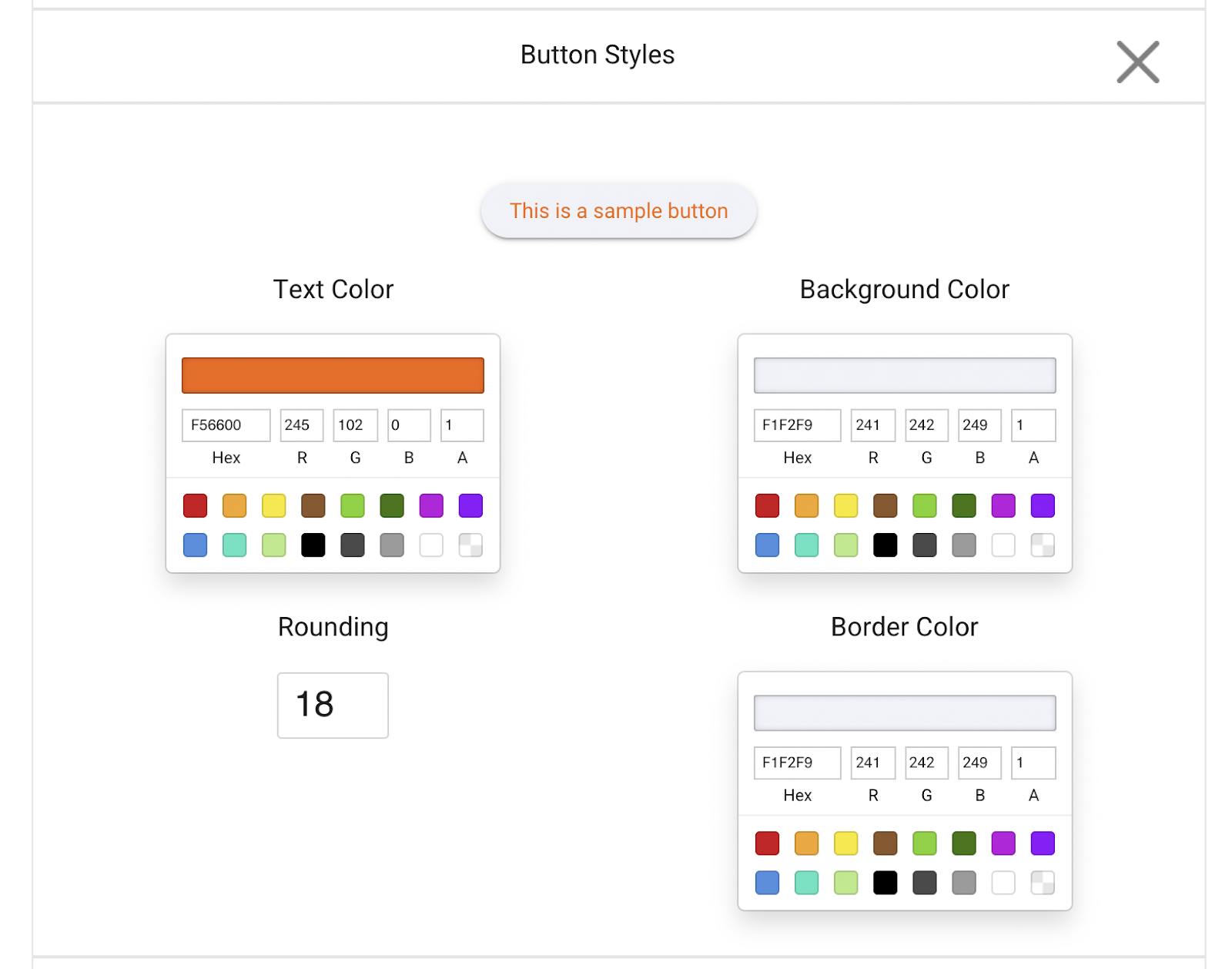
- You can also play with the question backgrounds and transparency under Question Styles.
- Now that you’ve added a little personalization to the video interactions, it’s time to add questions.
- By clicking the Add Question interaction underneath your video, you can add one or many questions wherever you want to pause and interact with your viewer.
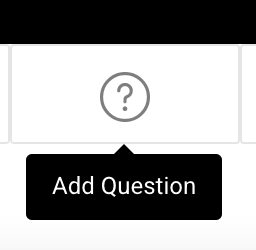
- For quizzes that have right or wrong answers and a score, add multiple choice or drop-down select questions to the video and designate which answer is correct. If you want, you can just track the response and continue, or you can use the click from your viewer to open a link, show a message, show an image or a number of other actions.
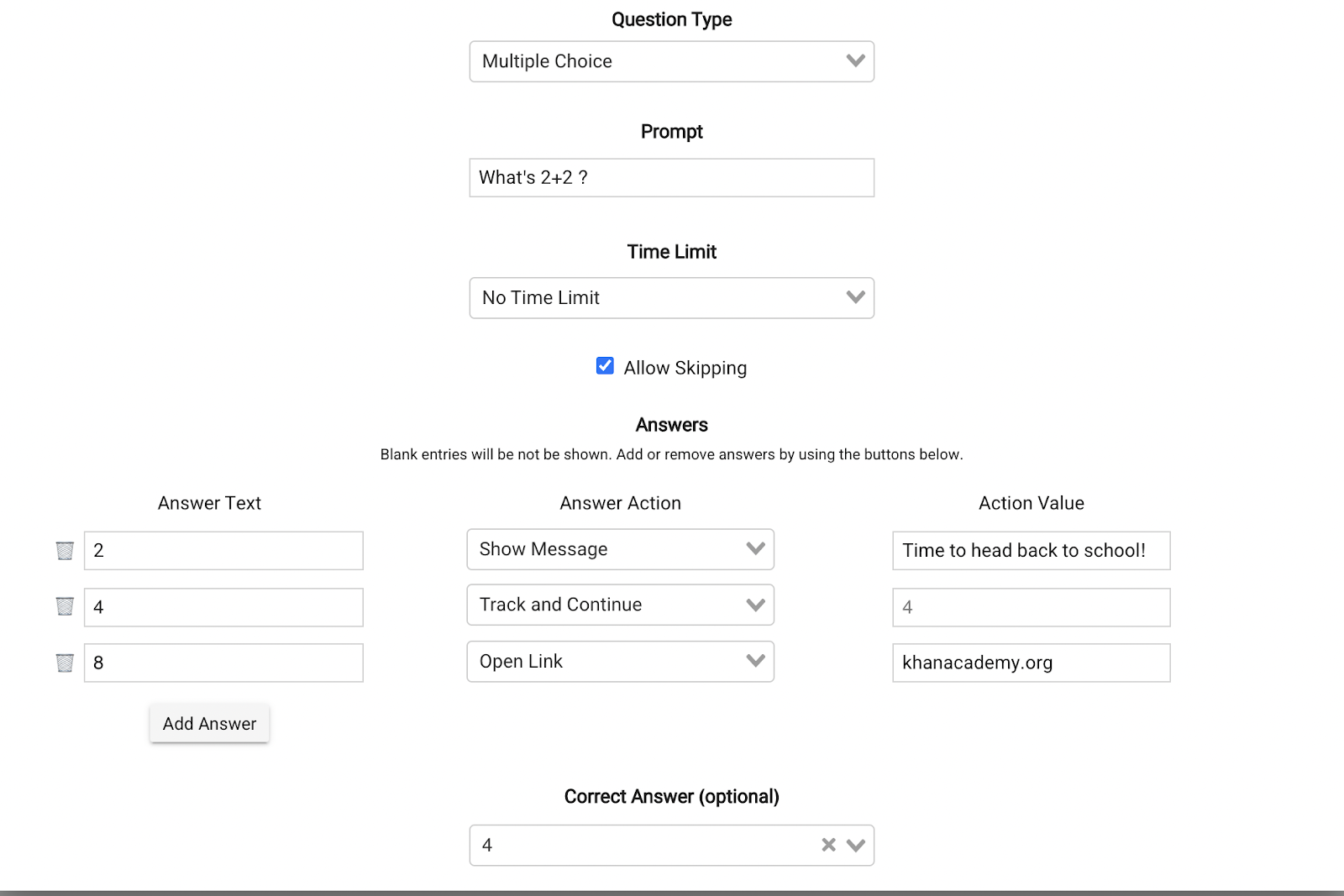
- If you create multiple questions at the same time they will form a question set which presents each question in series. Questions can be skippable and have a time limit. Tons of options to create your ideal quiz experience.
- Finally, if you want your viewers to share their results when they are done, you go into Settings and under ‘End Call-to-Action’ choose ‘Show Viewer Results’ which will give the viewer their correctness score (X of Y) with simple sharing links to Facebook and Twitter with a link back to whatever website you designate.

That’s it! With a quick and engaging video quiz you can grab viewer attention and get them to help share your message!
Get Started Now
Mindstamp is easy to use, incredibly capable, and supported by an amazing team. Join us!


Try Mindstamp Free










