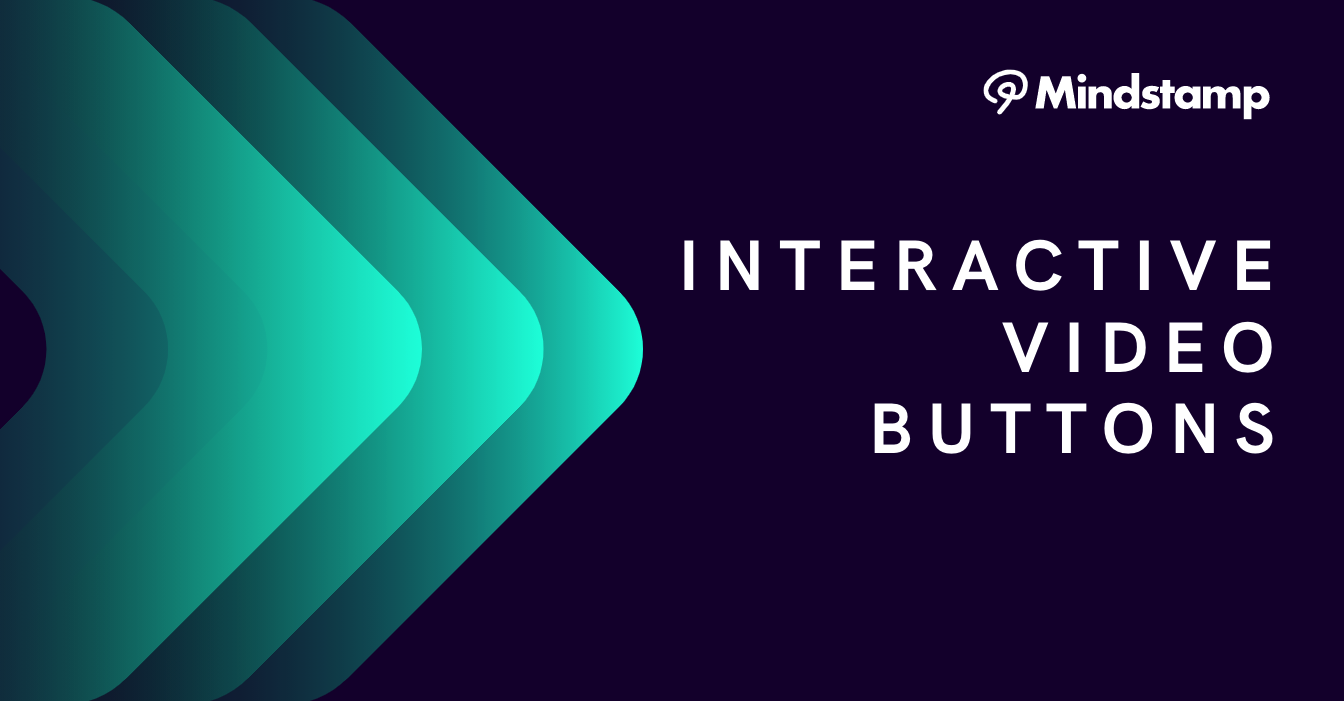
Interactive Video and Buttons: More than just web links!
One of the easiest elements to add to your interactive video is a simple button. With Mindstamp, it’s as simple as clicking the Add Button icon, positioning the button on your video where you want it to appear, and choosing what happens when your viewer clicks.
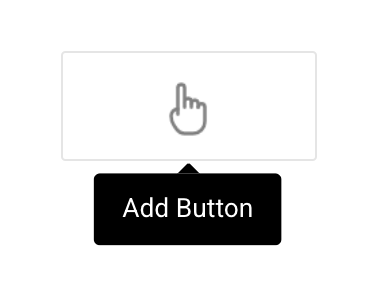
Here’s a quick video showing how easy it is!
Of course a very common use of buttons is to open a website link, but don’t let your creativity stop there! Once you’ve added a clickable button to your Mindstamp video, you’ve got plenty of options on
Open Website Link
Drive traffic to your website or landing page by making a button open a link. You can use variables in Mindstamp to personalize the link destination of your viewer. For instance, if the viewer previously answered a question and said they were most interested in the security features of your product, you can customize the button to take them directly to that section of your website.
Open an Image
Share product specifications, infographics or diagrams to provide more information or detail. You often have a lot to say about your product or service and it can be too much to fit into your video itself. Images are a great way to add incremental multimedia content to your video in direct response to your viewer’s interests.
Show a Message
Display a custom text message to provide more information and context about a video content topic or feature. This can be a fun and playful way to acknowledge that your viewer has provided you with more information, has expressed an interest, or to indicate what next steps will be.
Play a Video or Audio Clip
Add ‘pop-out’ multimedia context or insight by making a button play a video or audio clip. Additional video or audio content is a great way to share messages from your CEO, provide a ‘drill in’ set of content about a given topic, or even give some navigation guidance on the rest of the video.
Collect Response
Gather viewer feedback or collect a quick response to a simple prompt. If you’re looking for a quick bit of information from your viewer or a really simple answer, this is a great way to gather insight.
Change Video Time
Create branched experiences by moving the viewer around in the video based on their interests. By adding a few buttons to the video at the same time you can easily create a simple table of contents menu and even pause the video entirely until the viewer makes a choice.
Open A New Mindstamp Video
Create dynamic, choose-your-own-adventure video navigation experiences by linking between Mindstamp videos. This builds upon the dynamic table of contents and navigation controls to create powerful combinations of interactive video content for product catalogues and training.
Remember, Mindstamp’s interactive video platform works seamlessly with video no matter where you have it hosted, including Vimeo, Wistia, Kaltura, JW Player and on your own cloud. Of course you can always upload videos directly to Mindstamp. Regardless, in seconds, you can be adding interactive buttons to your videos in seconds!
Get Started Now
Mindstamp is easy to use, incredibly capable, and supported by an amazing team. Join us!


Try Mindstamp Free










