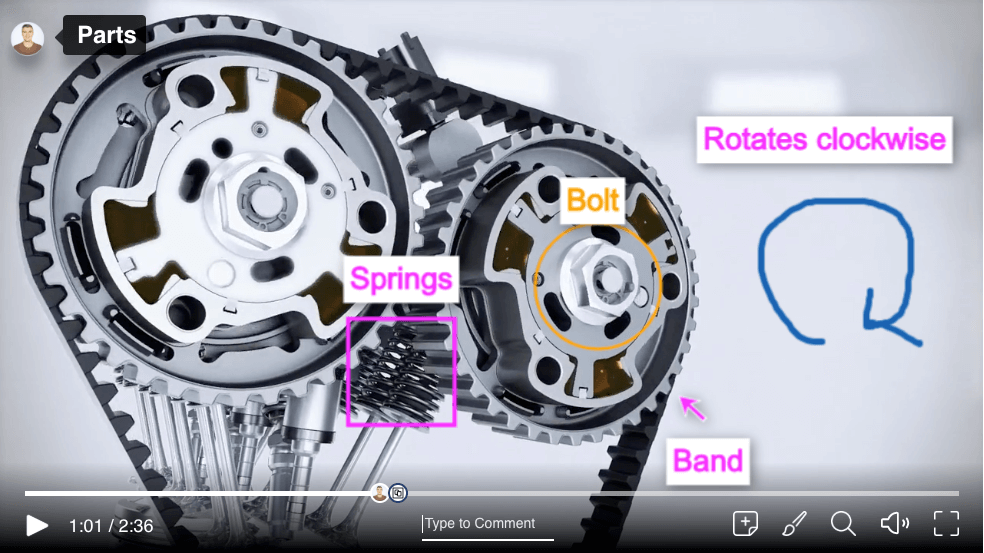
How to Highlight and Draw on Any Video 🖍✨
Video is a powerful visual learning tool, made even more potent by interactivity and added context.
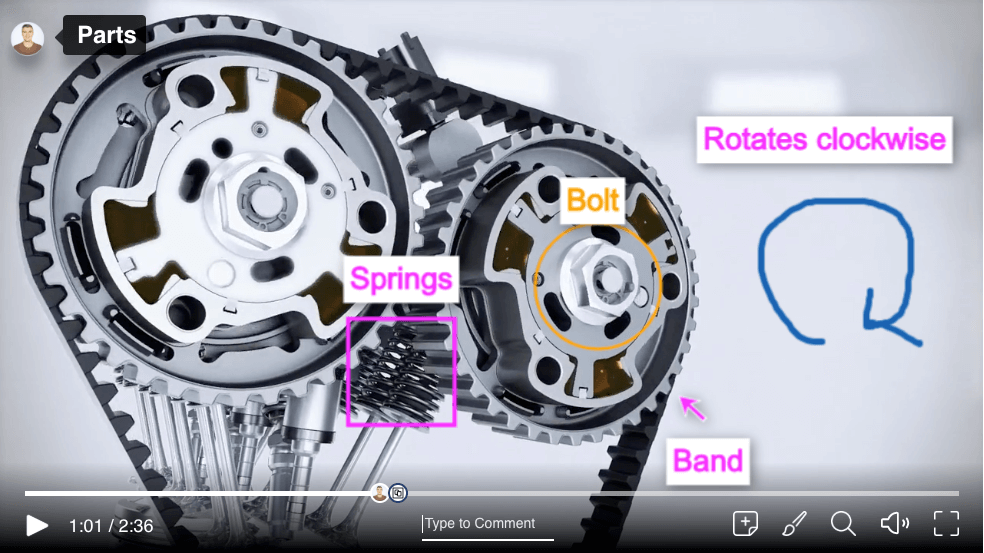
Calling attention to specific areas at the right time can help your viewers understand and conceptualize the ideas you are trying to communicate 🧠
Mindstamp makes it easy to add shapes, text, and drawings throughout your video. You can scale, color, and shift them as needed for accurate, aesthetic, effective learning aids that your viewers will appreciate.
Follow these easy steps draw on top of your videos in seconds 🖍
1. Select a video from your Mindstamp library and navigate to the time that you want to draw. If you don't have a Mindstamp account, you can create one for free.
2. Click the Add Art Button below the video. You can also use the [+] button if the video is embedded, or brush where available.
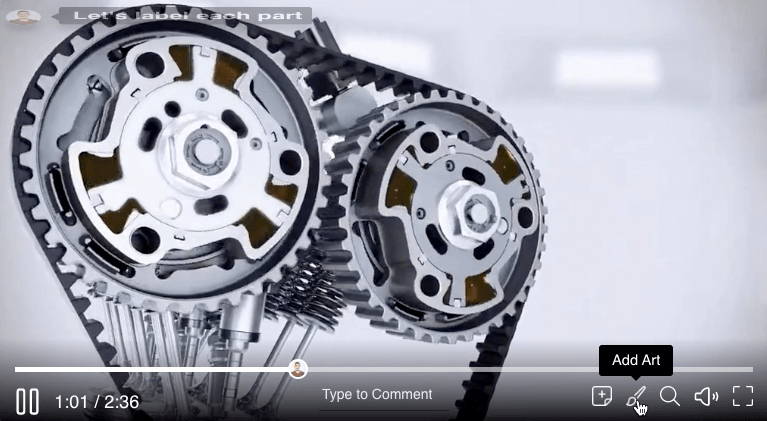
3. Next, choose the shape or art tool that you'd like to add.
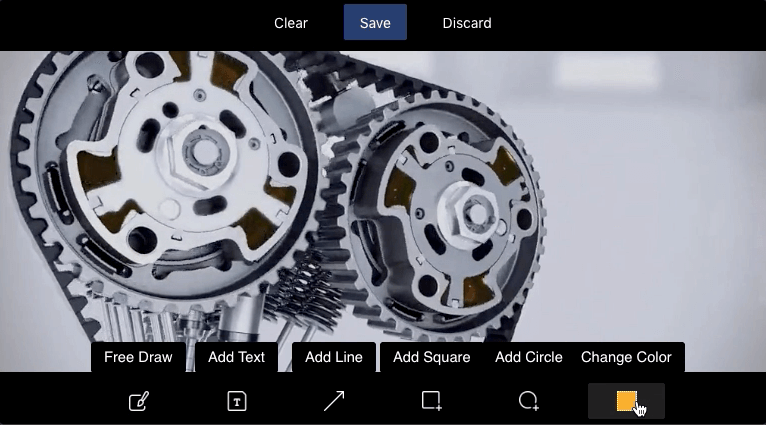
4. Place the art where you want it. You can rotate and change the color if needed.
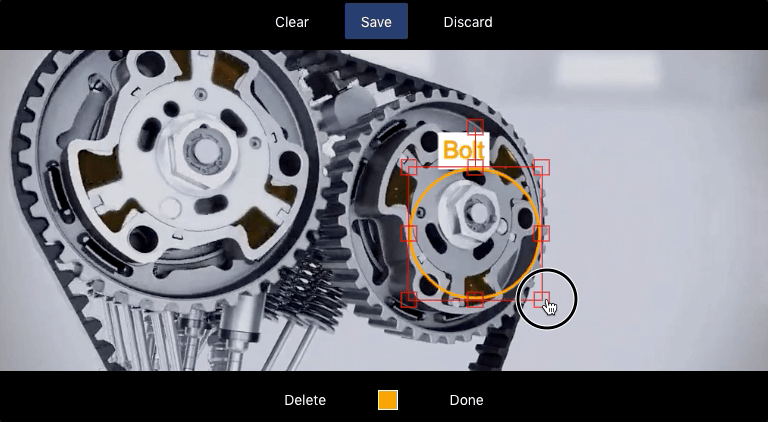
5. When you’re done, click Save and add a caption describing the art. This allows you to see what the art is on the timeline before opening it.
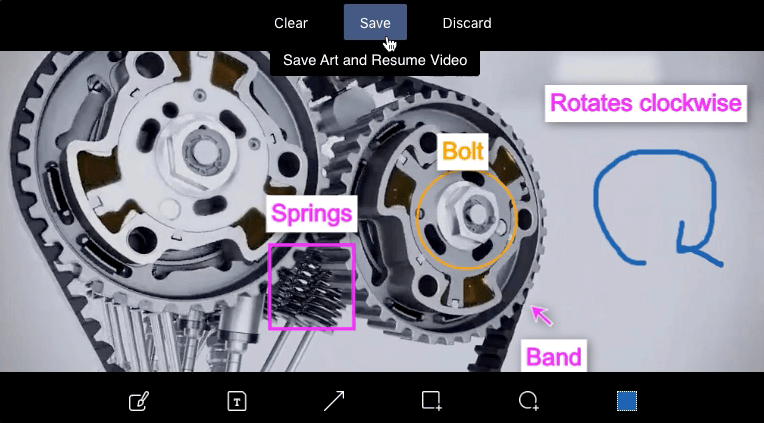
That's it! You've now added art to the video that will pause and show up for future viewers, like this:
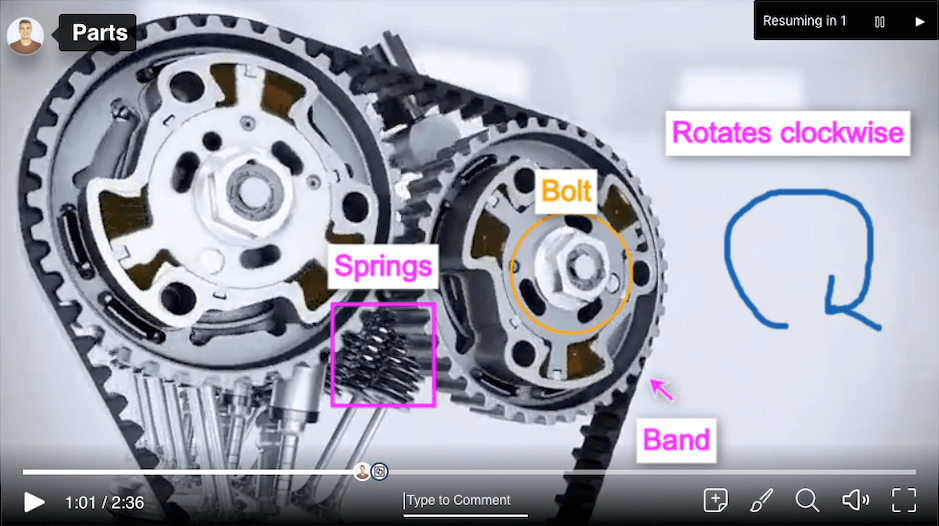
Bonus: Ask Viewers to Draw!
On Mindstamp, you can ask your audience questions that pause the video and ask for a response. Now, you can ask them to draw on the screen in response. Simply choose ‘Art Response’ and your viewer will be asked to do so.
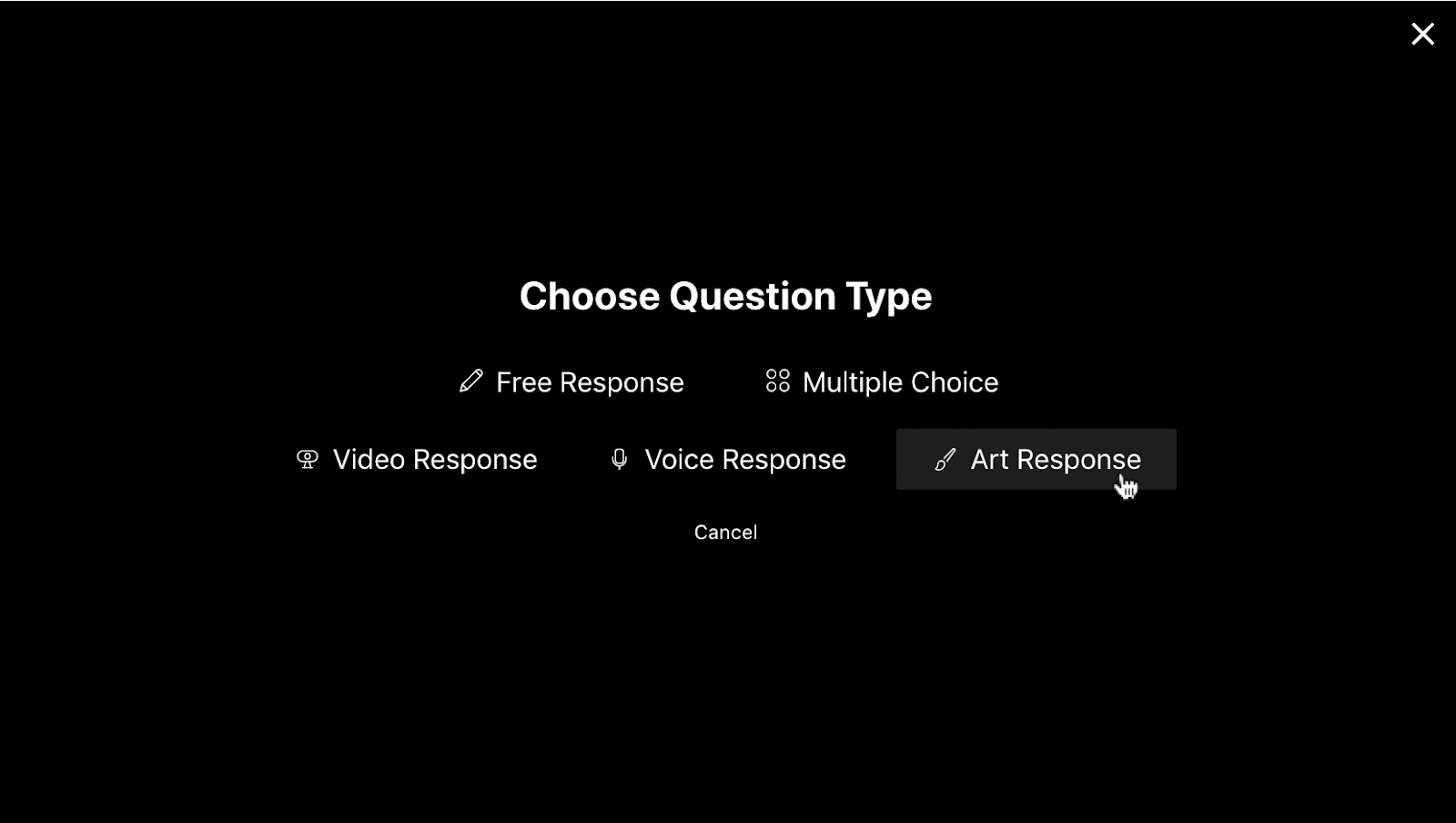
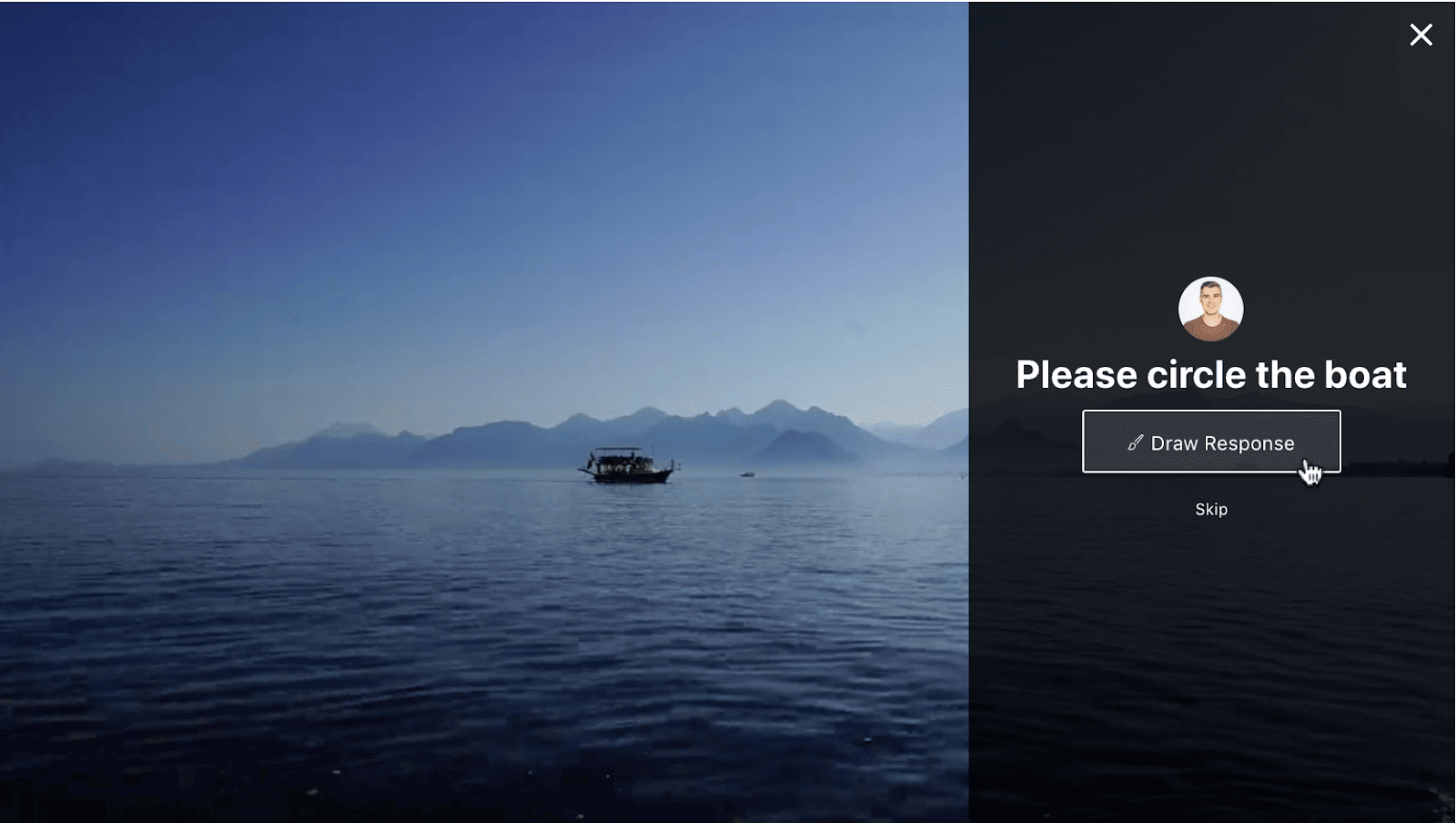
Easy, right? Now go off, be awesome, and show us what you're working on by tweeting at us. We might just hook you up with a free month of our Core Plan.
Questions? Need help? Just want to say hello? 👉🏼 Contact Us
Get Started Now
Mindstamp is easy to use, incredibly capable, and supported by an amazing team. Join us!


Try Mindstamp Free










