
Use User-Guided Interactive Video To Maximize Results
A very popular interactive video goal we see at Mindstamp is to let viewers take control of their viewing experience. Rather than the video experience being linear - where the viewer is expected to consume the content you’ve created in the manner you’ve defined - your video or combination of videos becomes a dynamic collection of interesting segments and clips that lets the viewer decide what they want to watch next.
With Mindstamp’s interactive video solution, it’s simple to create any number of viewer guided and viewer navigable video experiences. We see our customers using the following elements to achieve their goal:
Change Time
While chapters offer a seamless interaction to let viewers find the content they want, sometimes you might want to provide more robust interactive design or trigger video navigation based on questions your viewers answer. In this case, assuming all your video content is in a single video, Mindstamp’s Change Time action is a perfect fit. Change Time will jump the viewer to another section of your video with no disruption to their viewing experience.
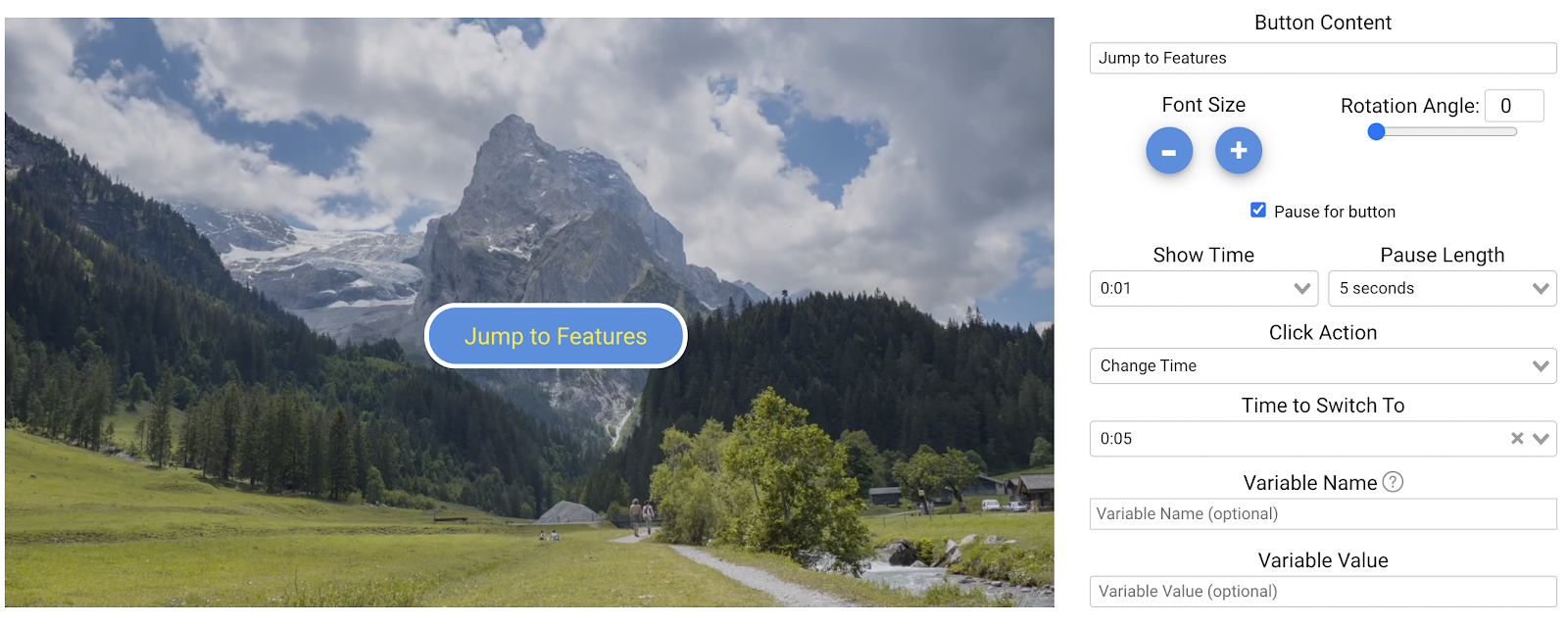
Common implementations of Change Time include:
- Adding a set of buttons or images that provide a decision point (including pausing the video to force the viewer to make that decision) as a form of an interactive table of contents. You can see an example of this in the image above.
- Adding hotspots on top of elements natively in the video to allow the viewer to choose what they want to see next.
- Triggering the navigation to a new portion of the video based on the viewer’s response to a question.
- Dynamically moving to a new portion of the video using Add Navigation once the viewer has successfully completed a prior section of the video
Switch Video + Time
Assuming you have all of your video content in a single video, Change Time is perfect. But if you have multiple videos (for instance different videos about different products or product features, different training videos, or drill-in videos about a specific topic), you can add all of those videos to Mindstamp and then use Switch Video + Time to navigate between them.
Using a button, image, hotspot or clickable text interaction, you can guide your viewers to the next video in the path that interests them, and choose exactly where in that next video the viewer begins watching.
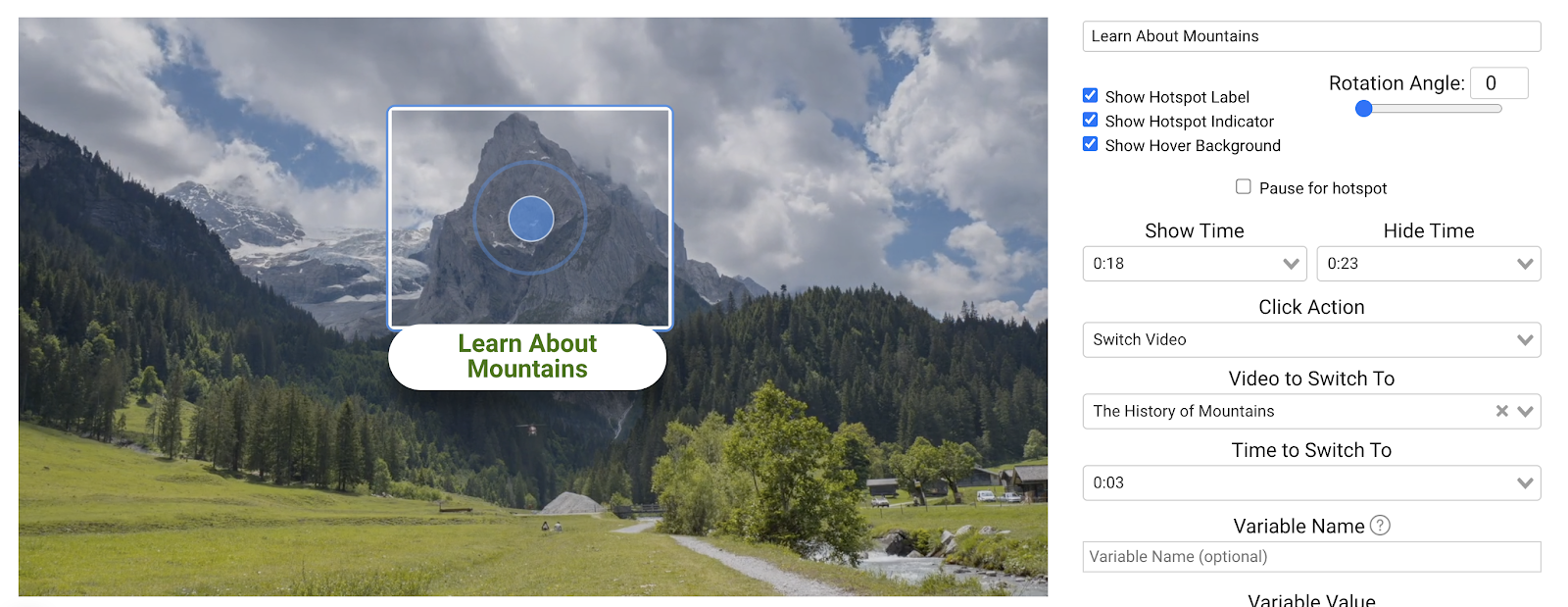
Chapters
Perhaps the simplest tool in the quiver for creating user guided video experiences is to add chapters. Chapters create simple clickable markers along your timeline and can be exposed in a searchable and clickable viewer guide that slides out elegantly from the side of your video. This gives your viewers an immediate description of the contents of your video so they can jump to the items that interest them most.

It’s worth noting that you can add multiple videos to a Video Series in Mindstamp and have all chapters be searchable from a single search window. This can create a library of video content that enables your viewers to quickly discover what they care about most.
Add Navigation / Looping
Often, Mindstamp video creators want their viewers to jump to another video (using Switch Video) or time in the video (using Change Time) and then come back to the original point of decision. This can be powerful if you have a few sections you want the viewer to have the chance to see.
The simple way to achieve this on Mindstamp is to use Add Navigation.
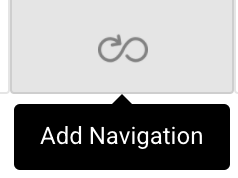
With the Add Navigation control you can automatically trigger the same Switch Video and Change Time controls described above. So if your viewer has just finished a 30 second drill-in video on a specific topic, you can place an Add Navigation control at the end of that video that jumps them back to the original decision point from the primary video.
You can also use Change Time within the Add Navigation to create a looping feature whereby the video continues to cycle in a specific area until the viewer makes the choice to move on.
With the combination of Chapters, Change Video Time, Switch Video (and start at a specific time) and automatic navigation controls, you can create powerful, user-guided and user-navigated video experiences that seamlessly integrate all of your video content. And combined with Conditional Logic, you can seamlessly guide the viewer through their decisions until they arrive at the ultimate destination or action you desire.
The result of user-navigable interactive video is videos that are more interesting, more engaging, and more actionable.
Get Started Now
Mindstamp is easy to use, incredibly capable, and supported by an amazing team. Join us!


Try Mindstamp Free










