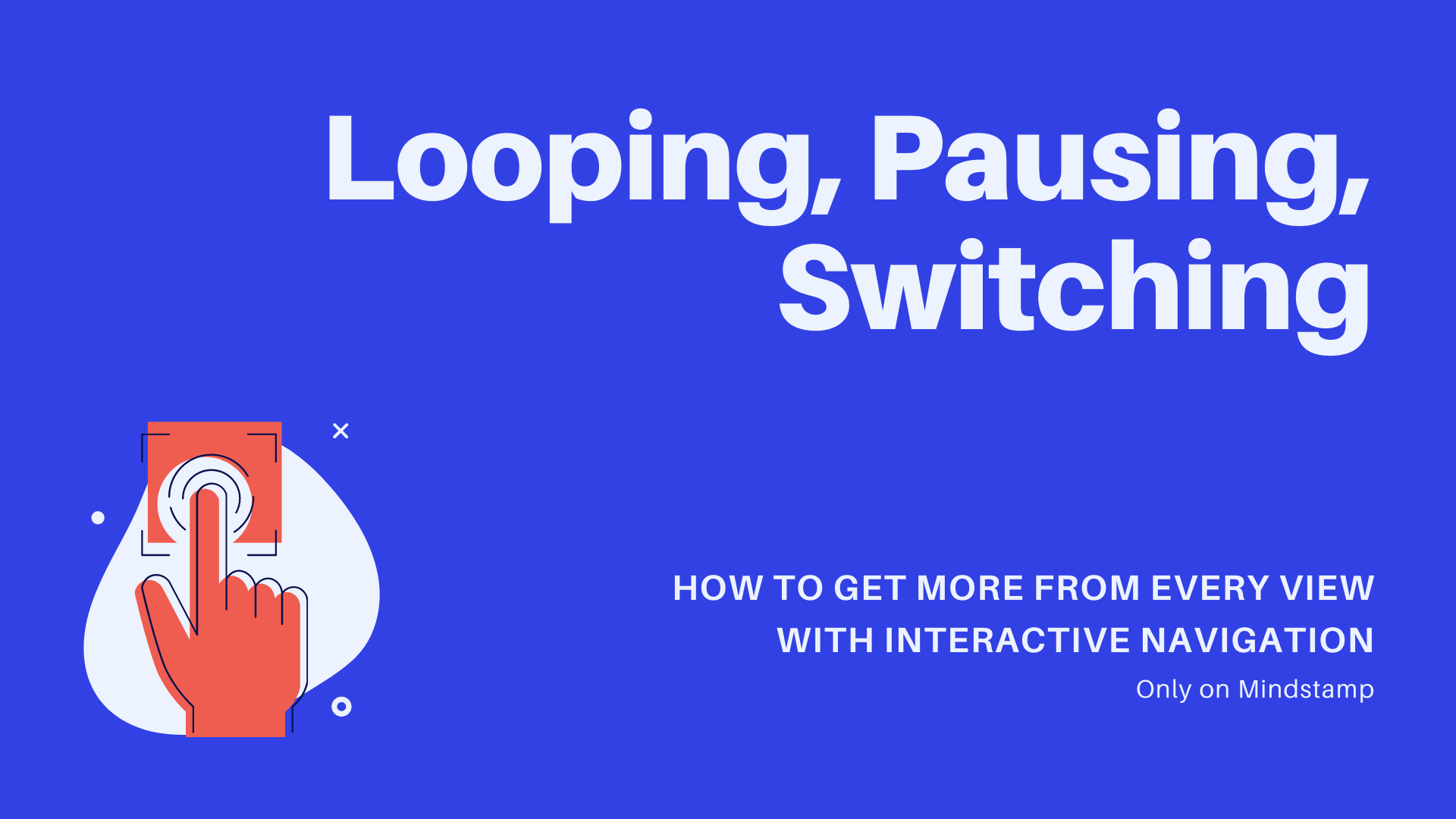
Looping, Pausing, Switching: Maximize Value From Every Video
Mindstamp has always made it incredibly easy to drive viewer action from your interactive video. From buttons and hotspots to clickable images and dynamic text, with just a few actions you can turn any video into an intelligent, interactive viewer experience.
We’ve just released a new ‘Add Navigation’ function that’s explained more here. Combined with all of the existing Mindstamp capabilities, you can easily create exciting and immersive experiences that are guaranteed to achieve the outcome you want.
Tip 1: Encourage your videwer to make a choice before advancing your video
This is a great strategy for collecting information from your viewer, even if you don’t need to branch the video or change the content they’re going to see based on what they click. A video that is looping with buttons on the screen is a natural cue for the viewer to take an action. For instance, if you know that your viewers might have two or three different potential interests, you can display a button for each and some text (tell us what matters to you most) and once they click advance out of the loop to continue. Of course now that you know their interest you can either look at that data in aggregate (for improving your marketing messaging or positioning) or if you’ve integrated Mindstamp with Hubspot or Salesforce you can drive the ‘next best communication’ based on their response.

Tip 2: Pause the video to ensure the viewer acknowledges a piece of content or key message
A fully paused video can be effective in ensuring your viewer takes notice. By adding clickable items to the screen and then pausing the video until the viewer positively affirms they are ready to progress, you can be sure you’re maintaining attention and reinforce specific topics are important to pay attention to. For instance, you could add two options with a video pause. The first indicating ‘yes, I understood that ‘ or ‘yes, I acknowledge that’ and the second being ‘I missed it, tell me again’ (which loops back). The viewer then knows to pay attention as they revisit the content such that they can progress forward when they return to that same section.
Tip 3: Replay video sections and questions until your viewers demonstrate comprehension and get it right
With Conditional Logic and looping navigation controls, you can return a viewer back to the section they didn’t understand if they answer a question incorrectly. Configure the loop navigation (change time) to only trigger if their answer doesn’t equal the correct answer and return the viewer to the source content to try again. Once they answer it correctly, the loop wouldn’t trigger and the viewer can move on.
Tip 4: Continue the viewing experience by switching to a new video
Once a viewer has consumed the current content, you don't want to lose their attention. You can instead set your interactive video to switch to a brand new one at a certain time or when a certain condition is met, like when your viewer has answered a question.. Video branching creates an immersive experience that can have your audience engaged for mulitples of what a single video can.
If you have any questions on looping, navigation controls or conditional logic, please contact us to discuss how Mindstamp can help you achieve your goals with interactive video.
Get Started Now
Mindstamp is easy to use, incredibly capable, and supported by an amazing team. Join us!


Try Mindstamp Free










