
How to Create an Interactive Video Product Quiz Using Canva
Creating an interactive video product quiz is an innovative way to engage your audience, gather insights, and guide customers towards the best products for their needs. In this blog, we’ll walk through how to create an interactive skin care quiz using Canva and Mindstamp, incorporating engaging elements like branching, hotspots, lead capture, and conditional logic.
Check out the finished product here:
Step 1: Conceptualize Your Video Product Quiz
Before jumping into design, define the objective of your quiz. Decide on the questions you want to ask, the type of information you want to collect, the logistics of determining the results, and the outcome you aim to provide. For our skin care quiz, we decided to help users decide between focusing on hydration or moisture based on their skin's needs. Check out this basic video outline we created to help us plan out the different scenes and interactions.
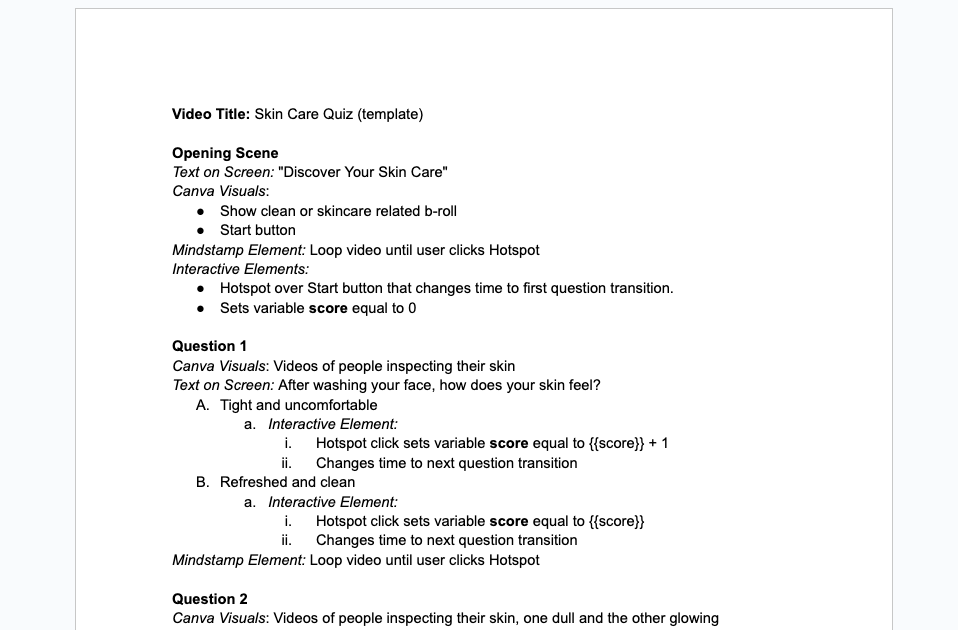
Step 2: Design Your Video Product Quiz in Canva
With your product quiz concept in place, it’s time to bring your vision to life in Canva. This platform is a game-changer for creating visually appealing content with minimal design expertise required. Here’s how to ensure your video quiz not only looks good but also feels professional and engaging.
- Design Each Question Separately: Create a new slide for each question, making sure to keep the design uniform across the quiz.
- Use Engaging Visuals: Select images, icons, and design elements that resonate with your quiz theme. Clear, legible fonts are crucial for readability, especially on mobile devices.
- Maintain a Cohesive Design Theme: A consistent color scheme, font styles, and element sizes contribute to a professional appearance. Canva offers design templates and elements that can help maintain this consistency.
- Pro Tip: Design your buttons directly in Canva for your interactive elements that you can add clickable Hotspots to later in Mindstamp. This approach gives you more control over the button's design, ensuring it aligns perfectly with your quiz’s aesthetic. Customize these buttons with text, shapes, and animations that stand out and encourage interaction.
- Incorporate Transitions and Animations: This is where your quiz truly comes to life. Apply transitions and animations to your elements as they come onto or leave the screen. This adds a layer of polish and seamlessness to your video, elevating the overall quality. Transitions between screens are just as important, providing a smooth flow that keeps viewers engaged.
- Add Music or Audio Clips: Consider adding music or audio clips available in Canva. Background music can set the tone and enhance the mood, making the quiz experience more immersive for your audience. Choose audio that complements the theme of your quiz and maintains the engagement without overpowering your content.some text
- Note: Be mindful of the volume levels to ensure that the music does not interfere with the comprehension of any voice overs or text on screen.
Incorporating these design principles and tips into your Canva creation process will not only make your quiz more visually appealing but also ensure a smoother, more professional user experience. Remember, the goal is to keep your audience engaged from start to finish, and the quality of your design plays a significant role in achieving this.
Step 3: Export Your Video From Canva
Once your video quiz design is complete, it's time to export it as a video file. Canva allows you to export your video
- Click on the 'Share' button located at the top right corner of the Canva interface. From the drop-down menu, select 'Download'.
- Export your video in MP4 format, which balances quality and file size, making it ideal for interactive videos. In the export settings, you'll have the option to adjust video quality. Higher resolutions enhance clarity on larger screens but result in larger file sizes, so choose a setting that suits your balance of quality and practicality.
- Click on the 'Download' button to save your video. Depending on the video length, quality and your internet speed, this process may take a few minutes.
- Once downloaded, play your video to ensure that all elements are intact and it plays back as expected.
Step 4: Add Interactions To Your Video in Mindstamp
Now that your video has been crafted in Canva, complete with engaging visuals and animations, it's time to transform it into an interactive experience with Mindstamp:
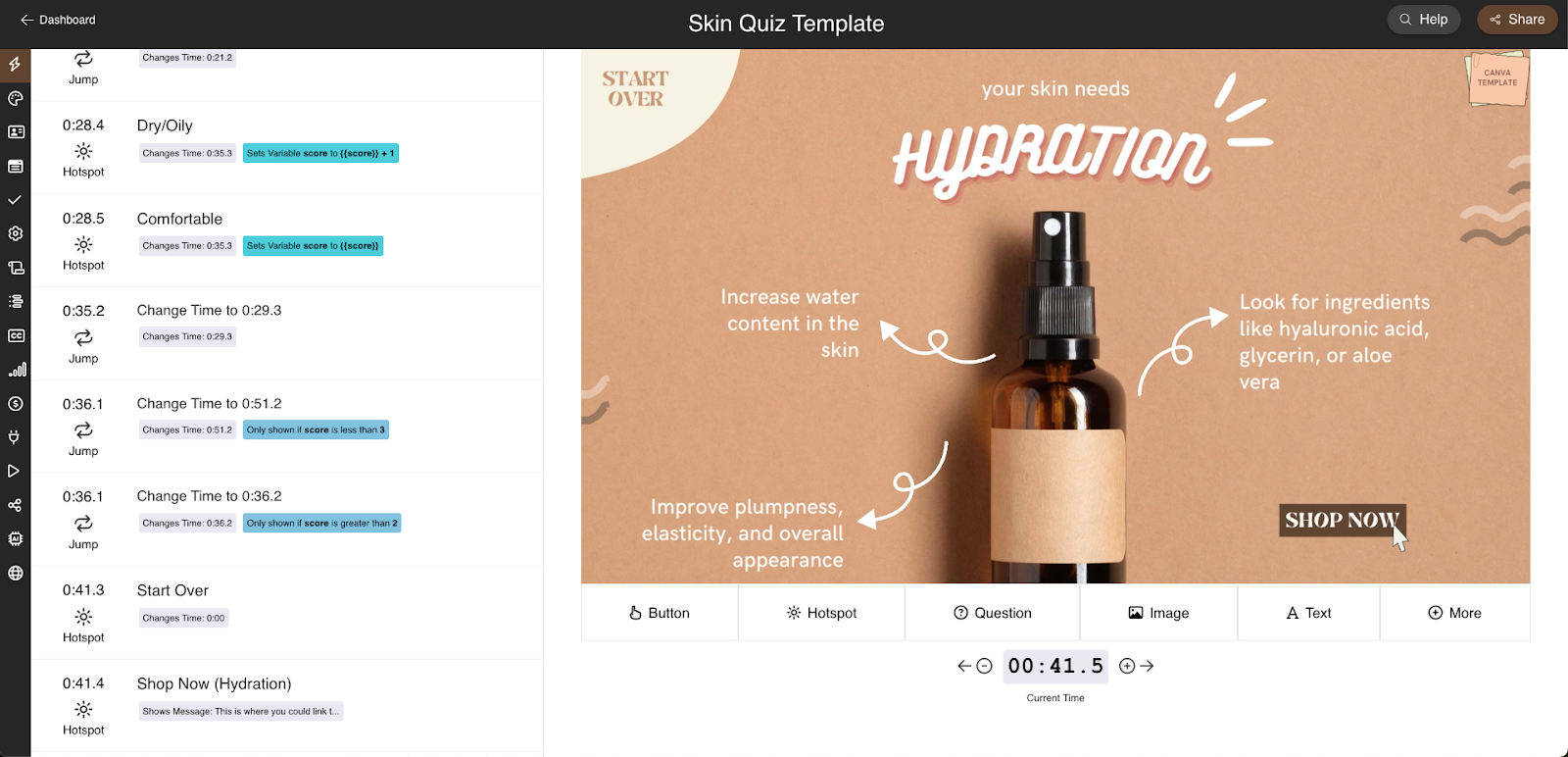
Getting Started
- Upload your video to Mindstamp.
Opening Scene
- Add a navigational element that automatically loops the opening scene until the user interacts with the "Start" button. This ensures viewers are engaged from the beginning.
- Place a hotspot over the "Start" button that, when clicked, changes the video time to the first question. Additionally, set a variable, we used score, to 0 to track the user’s choices throughout the quiz.
Question 1
- For each answer option, add hotspots with the click action “Change video time” that jumps to the time of the next question and adjusts the score variable based on the user’s selection. In our example, option A adds 1 to the score ({{score}} + 1), indicating a need for hydration, while option B does not change the score, indicating a need for moisture. This scoring system may change depending on how your quiz is setup.
- Add another navigational element that automatically loops the question until an answer is selected to ensure user engagement and response.
Question 2 & 3
- Follow a similar structure as Question 1, with hotspots for each answer. Adjust the score variable accordingly and loop the video until an answer is chosen.
Lead Capture
- Before revealing the results, introduce a lead capture screen asking for the user's name and email. This not only allows you to gather valuable data but also personalizes the experience and allows for a follow up later once they are finished.
Navigation and Conditional Logic
- Add two more navigational elements with conditional logic that check the score variable to navigate the user to their results. If the score is less than 3, direct them to the Moisture result timing in the video; if it’s more than 2, to the Hydration result.
Hydration and Moisture Results
- Each result screen should provide tailored advice based on the user’s score. Include hotspots over the "Shop Now" and "Start Over" buttons to allow users to either learn more about recommended products or take them to a product page, or retake the quiz by adjusting the video time back to 00:00.
Pro Tips for Implementation
- Looping and Navigation: Ensure your video loops at decision points to keep users engaged. Use Mindstamp’s navigation features to guide users through the quiz seamlessly.
- Conditional Logic: Leverage Mindstamp’s conditional logic capabilities to create a dynamic, responsive quiz that adapts to each user's answers, providing a personalized outcome.
Step 5: Test and Share Your Quiz
After adding all interactive elements, thoroughly test your video to ensure all interactions work as intended and that the navigation flows smoothly from start to finish. Pay close attention to how hotspots, loops, and conditional logic enhance the user experience.
By integrating your Canva-designed video with Mindstamp’s interactive features, you’ve created an engaging and informative product quiz that not only captivates your audience but also drives them toward actionable outcomes based on their personal needs. Once satisfied, use Mindstamp’s sharing options to embed the quiz on your website or share it directly with your audience through social media or email.
Step 6: Analyze Results
Mindstamp provides analytics on how users interact with your video quiz. Use this data to understand your audience better and refine your quiz for even greater engagement in the future.

Conclusion
Interactive product quizzes offer a fun and engaging way to connect with your audience while providing valuable insights into their preferences and needs. By leveraging the power of Canva and Mindstamp, you can create immersive quizzes that not only engage but also drive conversions. Remember to experiment with different design elements and interactive features to find what works best for your use case and audience!
Ready to create your own? Access the product video quiz template in Canva and start designing your quiz today. This template is designed to give you a head start in creating a quiz that not only looks professional but is also primed for interactivity that captivates and educates your audience.
Get Started Now
Mindstamp is easy to use, incredibly capable, and supported by an amazing team. Join us!


Try Mindstamp Free










