
How to Add Call-To-Action Buttons to Your Videos
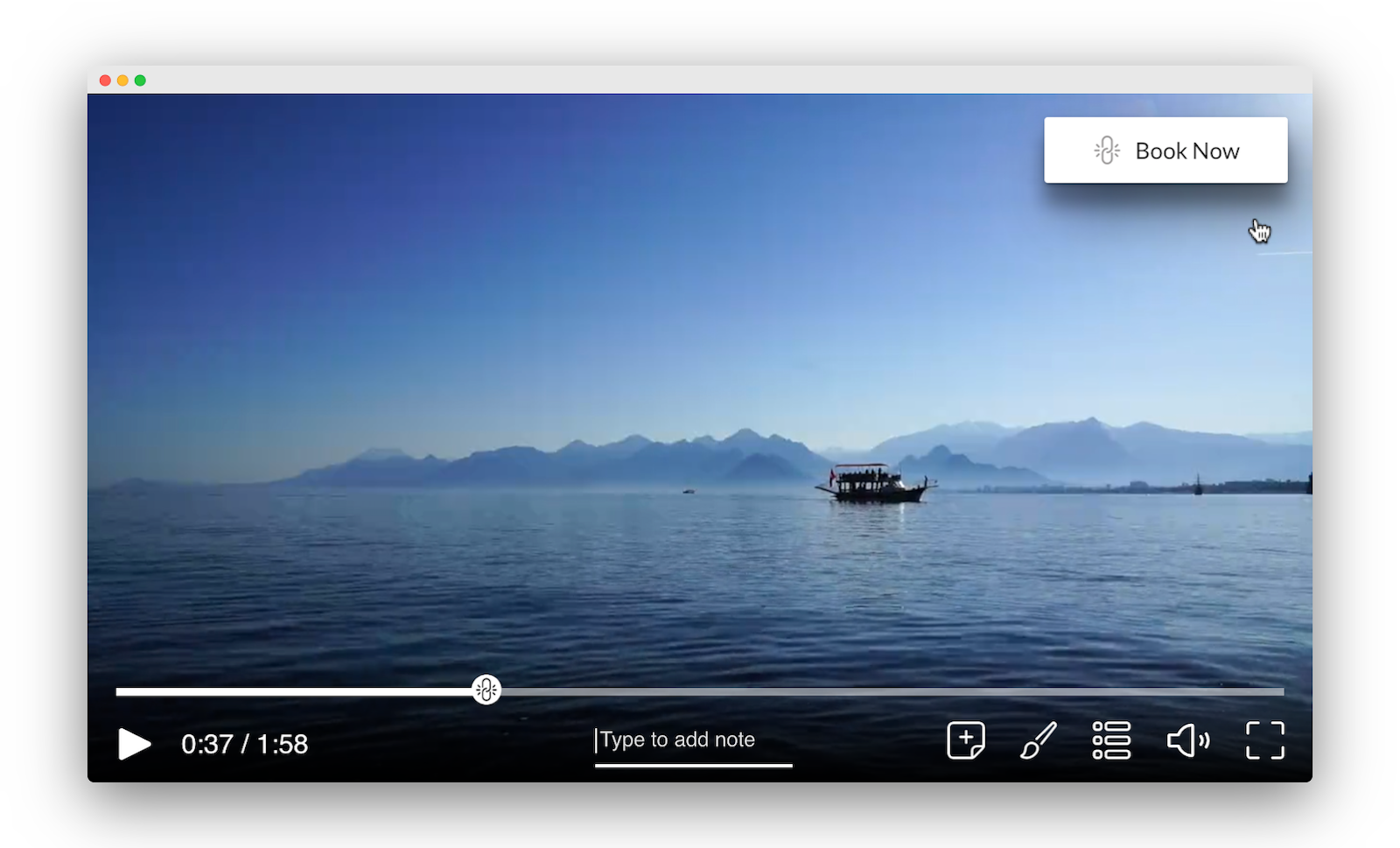
It is common for businesses to want clarification that the content they create is helpful to their customers. You spend so much time and effort creating videos you think your audience will like, but maybe you don't always gather the information you need to understand if the videos are working or not. Adding a call-to-action (CTA) button to your video gives you the opportunity to clarify these issues:
Does my viewer understand the content?
Do they have access to any additional resources they might need while they watch?
Did they take the action or next steps I wanted them to?
Did they take that action when I wanted them to?
Simple enhancements to your existing content, like adding clickable call-to-action buttons throughout your video can drive deeper audience engagement, better overall understanding, and higher click-through rates.
Mindstamp is an interactive video platform that allows CTA buttons (or even hotspots and clickable images) to be placed at any point in the video, unlike many other sites and platforms that offer them only at the end of the video. This means your audience has the ability to take action when they’re ready and doesn't have to wait until the end of the video. Having the ability to add interactive CTAs at any point throughout your videos can improve KPIs including conversion, engagement, and data collection for audience insights, which is why we consider it a top 10 best practice for video success
No matter where your customer is in their consumer journey, your call to action needs to guide them to the next step. The importance of the CTA creates a way for your business to alert customers on new resources, the ability to request a demo, or start a free trial, for example. Whether you’re adding a simple CTA button or using a more advanced feature such as conditional logic, which allows you to automatically make decisions based on each viewers’ actions, you’ll have the ability to transform the overall viewing experience for your audience.
Follow these easy steps to add clickable buttons to your videos in seconds 👇🏼
1. Login to your Mindstamp Account. If you don't already have one, you can sign up for a 14-day free trial!
2. Select a video within your account or add a new one. You can use Youtube, Vimeo, or Wistia links, or upload a new video from your device.
3. Navigate to the part of the video you want to add a button.
4. Click “Add Button” in the interactions panel to add a button. You can drag and drop to the desired location on your video and resize your button to fit.

5. Next, fill out the Button Text with a descriptive action you want your audience to take. In this example, let’s use “Request Demo.”
6. Then, click the “Show Time” dropdown to select when you’d like the CTA to appear, and “Hide Time” for when you’d like the CTA to disappear. If you’d like your video to show at the start of your video, select 0:00 for “Show Time”, and if you’d like your video to last the entire duration, select the last time frame your “Hide Time” provides.
7. Buttons have the ability to provide all sorts of actions, such as opening a link to a new page, showing a message, or even taking you to a different time within the video. For this CTA we’re going to open a link to the request demo landing page. Go to “Click Action” and select “Open Link.” Then under “URL to Open” you can copy and paste your landing page URL.
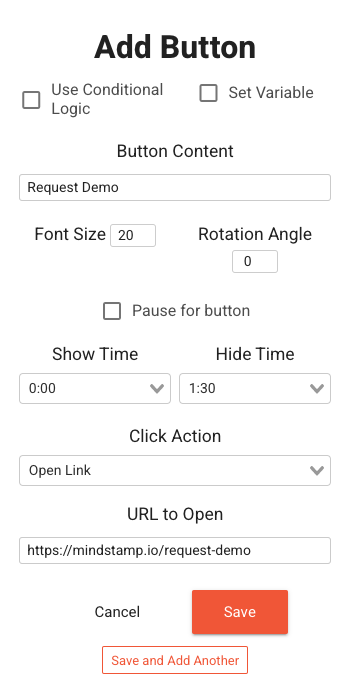
8. Press Save. You'll now see your new button on top of your video. Go ahead, give it a click!
9. If you’d like to customize your CTA design to fit your brand you can click “Settings” to the right of your video and under “Buttons” you’ll see the options to change text color, background color, corner radius, and border color.
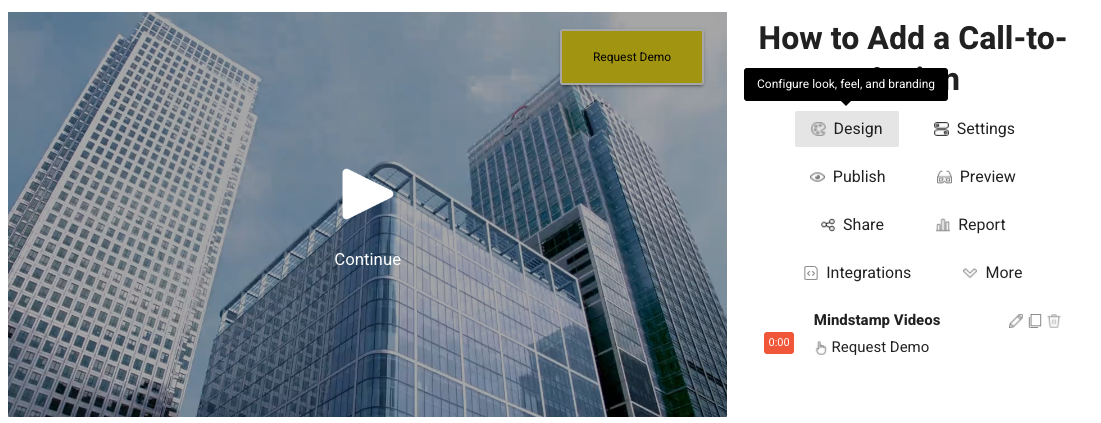
Here's a quick video tutorial on how to add a CTA in Mindstamp:
That's it!
Your CTA button will now show up in the video for your audience, allowing you to provide them with timely context or a nudge in the right direction. Easy, right?
A powerful CTA that can allow your viewers to take action at any point within your video is one of the Top 10 Best Practices for Interactive Video in 2021— To see the remaining best practices and learn more tips on creating successful interactive videos, visit “The Top 10 Best Practices for Interactive Video in 2021” or start your 14-day free trial with Mindstamp’s interactive video platform to see these video best practices in action.

Get Started Now
Mindstamp is easy to use, incredibly capable, and supported by an amazing team. Join us!


Try Mindstamp Free










